It sucks playing most fighter games with a keyboard and mouse (KBM) combo – wired or wireless. That’s just my opinion though…
Let’s not get into an argument about KBMs vs. Controllers. If you are comfortable with the traditional KBM combo – that’s OK. However, Sometimes a keyboard doesn’t seem to do it for you, and you start wondering about using your PS4 DualShock controller on your Windows PC.
If I just described you here 👆
This guide was written just for you!
Alternatively, if you own a DualShock 3, jump on over to how to connect a PS3 controller to a PC.
3 Ways to Connect Your PS4 Controller to Your Windows PC
Setting up your PS4 controller on your PC is not as difficult as some make it. As Sony and Microsoft have enabled the ‘cross-platform’ compatibility, all you need to do is follow a few simple steps.
The DualShock 4 controller is a great gamepad, with a layout that aligns perfectly with the needs of most PC games.
To get your controller set up on your PC, you will need some or most of the following:
- DualShock 4 & micro-USB cable.
- DS4Windows Installed
- Drivers for Xbox Controllers Installed (360)
- Bluetooth wireless adapter (optional).
- Microsoft.NET Framework 4.5
Here are three simple methods to connect your DualShock 4 controller to your Windows PC.
1. Connect Your PS4 Controller Using USB
Connecting via USB is the easiest method to connect your PS4 controller to your PC.

It needs no complicated configurations, and all you need is a regular micro-USB cable to get started. To connect the PS4 controller to your PC using a micro-USB cable, you need to plug the cable into both your controller and your PC’s USB drive. Yeah, it’s that simple.
You are ready to start using your wired PS4 controller on your Windows PC.
2. Connect Your PS4 Controller Using Bluetooth
If you don’t like cables – like me. The PS4 DualShock 4 controller has the option of connecting it wirelessly to your PC via Bluetooth.

You need to ensure your PC has an in-built Bluetooth receiver. This allows you to pair the controller directly with your PC easily.
However, if not, you can get an external Bluetooth USB adapter. While we recommend getting the official Sony Bluetooth adapter, you can also choose from a wide variety of third-party Bluetooth adapters.
Once the adapter is plugged into your computer and set up, just search for your controller from the devices menu and start using it.
3. Connect Your PS4 Controller Using a 3rd-Party Emulator
If you can’t connect your PS4 controller to your PC with the methods mentioned earlier, you can also use a 3rd – party program – such as Steam or DS4Windows – to connect your PS4 controller to your PC. These programs get your PC to take the PS4 controller for an Xbox controller (which is fully supported by windows).
If you are using a PC with Windows 7 or below, you will need to install an Xbox 360 controller software on your PC for these programs to work without any issues – the Xbox 360 controller software comes pre-installed on Windows 10.
To install the Xbox 360 controller software:
- Visit the Microsoft Official Xbox 360 x Windows webpage
- Click the Downloads link
- Download the pop-up file after selecting language and OS
- Install the file on your PC.
- Just in case, reset your PC
Now you are ready to connect using either Steam or DS4Windows.
Option 1: Connect Using Steam
To set up your PC controller using Steam, all you must do is –
- Log in to your Steam client
- Click on the gamepad icon (top right)
- Next, click on settings and choose controller settings
- Allow PS4 support
- Connect your DualShock 4 controller to your PC. Your Steam client will recognize the controller in a few seconds.
- Load up a controller-based PC game and hold the PS button on your DS4

Start gaming!
Sadly, some games don’t support Steam’s gaming configurations properly – so you might experience issues using your PS4 controller in such situations. You should explore the DS4Windows if you fall into this segment of gamers.
Option 2: Connect Using DS4Windows
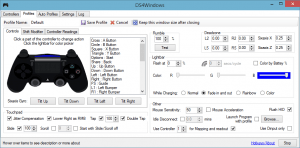
The DS4Windows third-party emulator directly converts your PS4 controller into an Xbox 360 controller. To set up your DS4Windows, you need to –
- Download the latest version of the DS4Windows software.
- Due to its size, it is usually a zipped file. Extract using WinRAR – you will have two files; DS4Windows and DS4Update.
- Double-click the DS4Windows file to run the installer.
- Follow the on-screen instructions – this doesn’t take time.
- Once the installation is completed, your PS4 controller is ready to be connected to your PC.
Directly connect the DualShock 4 using the micro-USB cable or wirelessly via Bluetooth to start gaming.
Conclusion
These methods ensure you don’t have to use a keyboard and mouse if it’s something you don’t enjoy.
The best part about these options – you don’t need to be a tech master to set these up. Follow the steps outlined, and you’ll be able to use your PS4 controller to play your PC games in no time. On the other hand, you can play PS4 on a laptop using a DS4 controller if you have a powerful gaming PC.
The Bluetooth method is my preferred method due to its ease of set-up and wireless freedom even though the Bluetooth adapter tends to stick out like a sore thumb on your PC.
If you own an Xbox controller instead of DualShock 4, check out our guide on how to connect the Xbox controller to a PC.