The only obstacles keeping most Windows 10 users from migrating to Linux is how much effort it takes, the difference in user interfaces and the lack of games (seemingly). Another reason why users may be intimidated is the sheer variety of choices they have when it comes to Linux distributions.
There is a bountifulness of great Linux distros out there and the number seems to be increasing every day. However, only very few of them are actually optimized for gaming. In the following guide, we hope to show you which Linux distros are best for gaming.
10 Best Linux Distributions for Gaming
As a newbie to Linux, you may be tempted to go with the most popular distro. Don’t. There are great gaming-focused Linux distributions out there that do not get much promotion and we hope to highlight them in this guide.
The best part about picking a Linux Distro is it’s free and open source. What this means is that if you have the time, you can test and swap between Linux distros until you find one that suits your personality and needs.
If you’re a budding Linux enthusiast willing to make a few customizations to the distro of your choice, then that’s even better. Without further ado…
1. Best Overall: SteamOS
Specifications:
- Kernel Type: Monolithic
- Base distribution: Debian 8
- Desktop Environment: GNOME
System Requirements:
- Storage Space: 250GB or more
- CPU: 64- bit capable processor (Intel/AMD)
- GPU: Intel/NVidia/AMD (Radeon 8500) graphics card
- RAM: 4GB+
- Additional: USB port or DVD drive for installation and UEFI boot support
Pros:
- Extensive support for various peripherals and accessories
- Maintained by Valve
- A well-built and fluid interface
- A great selection of games
Cons:
- Not a fully actualized operating system
- Tricky to install
SteamOS Review
SteamOS is a tricky one. In documentation and press releases, Valve constantly refrains from referring to it is an actual Linux distro. However, if it quacks like a duck…
Valve’s intentions for the SteamOS weren’t to replace your main operating system. Nevertheless, with a little tweaking and tuning, you can expand its functionality and have it running as a fully-fledged OS.

This OS was initially intended for the Steam Machine, Valve’s now nearly defunct gaming console/computer hybrid. As such, the developers built SteamOS for a living room experience, where a large majority of its features can be accessed via the Steam Machine’s controller.
SteamOS comes pre-installed with an impressive library of games right out of the Steam Store. One of SteamOS’s best features is how it allows gamers to stream games from the PC running it to other machines. Whether they’re Linux, Mac or Windows-based.
According to Valve, through SteamOS, you can achieve graphical performances as good as Windows’ or even better.
As stated before, SteamOS’s main purpose is to play games from and thus the only other program that comes packaged with it is a web-browser. You will have to go into desktop mode and install everything else you may need if you plan to use SteamOS as your main operating system.
What I like most about SteamOS is its very fluid and intuitive user interface. It really does feel like a console interface mixed with the Steam Store’s interface. If you’re familiar with how the Steam Store looks then you’ll find it easy to acclimate yourself to the SteamOS’s look and feel.
This is not to imply that SteamOS has a stiff learning curve. Quite the contrary. The various tiled menus feel responsive and look slick. Everything is easy to reach.
Whether you’re using a gaming keyboard and mouse setup or controller; SteamOS’s gaming mode is very easy to navigate through.
The biggest issue that most gamers have with SteamOS is setting it up on your PC. Firstly, the installation takes a long time. Your computer may not recognize or boot into it, even after you have successfully installed it. SteamOS does not seem to support certain gaming motherboards.
Valve has seemed to limit bugs with their latest updates but they can still occur, especially for older and just released hardware. Another thing to consider is the system requirements for most Steam games.
If you don’t have the right equipment, graphical performance for most titles on SteamOS will be atrocious. If you really want to get SteamOS running well, you’ll not only have to tweak the OS itself but your hardware. You might have to get a new graphics card for gaming and replace your old one.
Even a free gaming operating system comes at a price. In this case, the price is patience and time. However, once you get it running, you will see why most gamers rank it as one of the best Linux gaming distros.
2. Best Features: Ubuntu GamePack
Specifications:
- Kernel Type: Monolithic
- Base distribution: Ubuntu OEMPack
- Desktop Environment: GNOME
System Requirements:
- Storage Space: 50GB of free space
- CPU: 2GHz dual-core processor (or better)
- GPU: Intel/NVidia/AMD (Radeon 8500) graphics card
- RAM: 2GB+
- Additional: USB port or DVD drive for installation and Internet Access
Pros:
- Easy to install
- Free and Open Source
- More forgiving on system requirements than SteamOS is
- Extensive driver support for hardware
- Easy to customize
- Comes with multiple desktop environments
Cons:
- Requires a fair bit of tweaking
Ubuntu GamePack Review
If you’re a gamer looking for a fully actualized operating system that’s built for gaming and more, then Ubuntu GamePack is the Linux distro for you. Ubuntu GamePack practically exists as an anti-thesis to SteamOS.

While SteamOS comes packed with pre-installed games, Ubuntu GamePack does not. Instead, it gives you the tools to download and play all the games you need. With Ubuntu GamePack, you don’t get a game-oriented operating system, you get an OS with all the bells and whistles you would expect from an OS.
Ubuntu GamePack isn’t necessarily a unique Linux distro either. In fact, most Linux distros these days are derivatives or forks but I digress. Much like Ubuntu OEMPack, Ubuntu GamePack is just Ubuntu with additional software pre-installed in a neat convenient little package.
It currently comes in two versions – Ubuntu GamePack 18.04 and Ubuntu GamePack 16.04. Ubuntu GamePack 18.04 is purely for 64-bit machines while 16.04 caters to 32-bit machines. Both give you a chance to benefit from Canonical’s long-term security and maintenance updates.
So why does Ubuntu GamePack deserve a place in this list? Why shouldn’t you just download the latest Ubuntu?
If you’re new to gaming on Linux, downloading and installing Ubuntu GamePack will save you from doing quite a bit of research which will obviously save you time.
Ubuntu GamePack comes packaged with Steam, Lutris, itch.io, Lutris, PlayOnLinux, Wine, CrossOver, DOSBox, and Gnome Twitch. In addition to all of this, it also comes with support for Oracle’s Java and Adobe’s Flash. This allows you to play web-based games (even though Flash is basically obsolete).
Ubuntu GamePack also comes connected to UALinux, Snap, and Flatpak. These repositories allow you to download Linux games and software.
Whether you’re looking for old school DOS games, modern indie games or triple-A titles, Ubuntu GamePack’s various set of tools brings them closer to you.
Where SteamOS is a bit of a one-trick pony, UGP is a Swiss Army Knife. Most users find that Ubuntu GamePack also performs better with less powerful hardware than SteamOS does. SteamOS only made it to first place cause of the games that come pre-installed with it and its awesome user interface.
Ubuntu GamePack is easy to install, fun to customize and explore, can be used as your main operating system and it’s completely free. When you consider all these things, it’s not hard to see why it’s one of the best Linux distributions for gaming.
3. Best All-Purpose OS: Solus
Specifications:
- Kernel Type: Monolithic
- Base distribution: None (Linux kernel)
- Desktop Environment: Budgie
System Requirements:
- Storage Space: 10GB+ of free space
- CPU: Intel or AMD CPU
- GPU: ATI, Intel, AMD or NVidia
- RAM: 2GB+
- Additional: Broadband internet connection, Flash drive/DVD-Rom drive
Pros:
- Features an aesthetically pleasing desktop environment
- Free and Open Source
- Easy to install and use
- Frequent updates
- Great hardware and driver support
Cons:
- Still a lack of software in the repositories
- Lack of support for Arm-based processors
Solus Review
Some Linux distros are created strictly for gaming. From their UI/desktop environment to the software they come bundled with. Then there are Linux distros that are highly conducive to gaming but necessarily made for gaming.
Solus fits in the latter. It’s not overstuffed with bloatware and there is no gaming edition. Instead, Solus is an all-in-one OS solution that competes directly against Microsoft Windows. Solus isn’t built on the backs of any popular operating systems. It’s a fresh Linux distro.
For a distro so young that has been built from scratch, it’s remarkably stable. The Budgie desktop environment is responsive, minimalistic and gives Windows-like notifications. Paired with the right HD background, it can be truly breath-taking.
Solus comes bundled with some software including VLC, Firefox, LibreOffice, Rhythmbox, Thunderbird, and MPV. Nearly everything you need for work and play comes pre-installed. Solus’s Software Center is available if you need to download anything else.
In the past, Solus was criticized for its sparse selection of applications and programs available from its Software Center. While it has improved over the years, compared to other repositories, it still lacks a bit of variety.
Luckily Solus supports snaps and Flatpaks. Although, the Software Center practically gives you all the tools to game on Solus. A tool that seems to be unique to Solus is Linux Steam Integrations, which allows you to configure older games that may have a problem running on Solus.
It also gives you the ability to tweak and troubleshoot any problems you may be having with a game. You can switch from running games on Steam’s runtime to Solus’s runtime. This may give you a performance boost.
Most controllers work out of the box with Solus. It’s just a matter of plugging them in and waiting for Solus to recognize them.
For gamers with the latest AMD graphics cards, the OS comes bundled with open-source AMD Radeon drivers. For NVidia GeForce gamers, you have your choice of using the open-source (Nouveau) drivers or NVidia’s proprietary drivers.
A large majority of gamers recommend using NVidia’s proprietary drivers as they perform better. You can do this by using Solus’s DoFlicky application. Another benefit of using Solus is that it does not require you to download additional Vulkan libraries.
This is the part where we tell you that Solus is the greatest Linux Distro for gaming. However, as you can see, it’s more than that. It’s perfect for beginners who are anxious to migrate from Windows 10 but don’t know where to start.
4. Easiest to Use: Pop!_OS
Specifications:
- Kernel Type: Monolithic
- Base distribution: Ubuntu
- Desktop Environment: Customized GNOME
System Requirements:
- Storage Space: 20GB of free space
- CPU: 64-bit processor
- GPU: Intel/NVidia/AMD (Radeon 8500) graphics card
- RAM: 2GB+ (4GB recommended)
- Additional: USB port or DVD drive for installation and Internet Access
Pros:
- Easy to install
- Free and Open Source
- Lightweight
- Eye-catching desktop environment and user interface
- Incredibly fast booting
Cons:
- Only available for 64-bit systems
Pop!_OS Review
Pop!_OS is not just one of the most beloved Linux distros for gaming, it is one of the most beloved distros – period. The bulk of the praise is usually aimed at its very well designed desktop environment and interface.
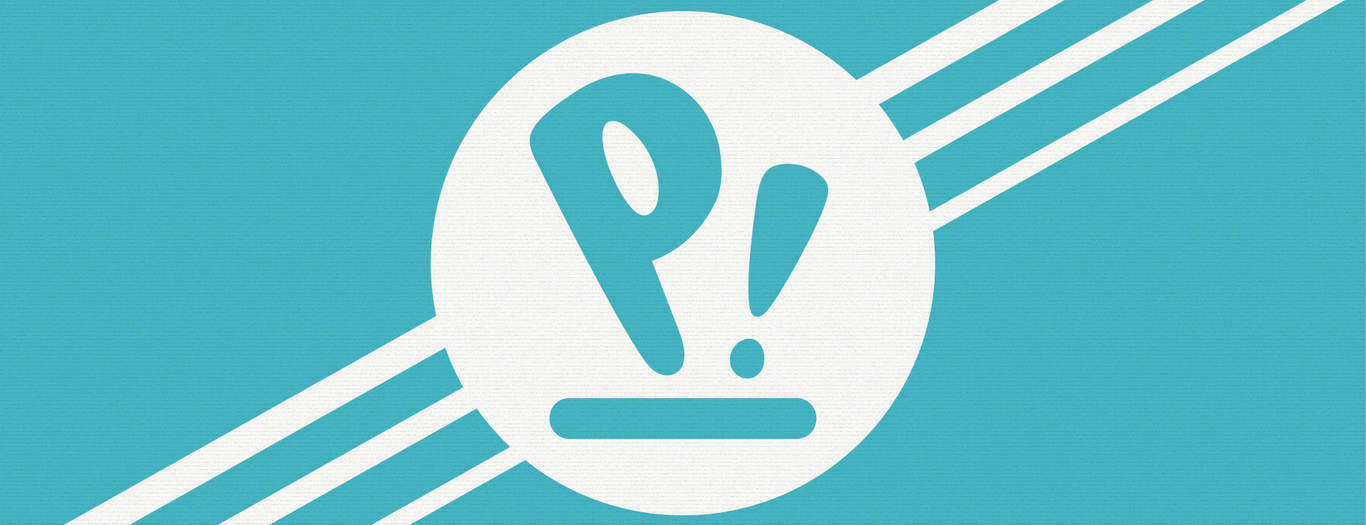
This extends to its setup. Installing it doesn’t feel like setting up an operating system. With its colorful illustrations, casual font and flat design, it feels like setting up an award-winning cross-platform indie game.
But it’s just a taste of what you can expect from Pop!_OS. There are two versions of the operating system to look out for. One is built mainly for rigs running AMD and Intel graphics cards, while the other is for NVidia cards.
The NVidia version installs NVidia’s proprietary drivers for Linux. This is another really great thing about Pop!_OS. It really makes it easier for you to simply plug and play. You don’t’ have to go hunting for the latest drivers for your GPU.
Since Pop!_OS is a rolling release, you get up to date drivers with each iteration. What makes Pop!_OS a good operating system to migrate to is how it simplifies everything. System76 (the developers) tried to make the desktop as accessible as possible.
It has a flat, rich and colorful design and it’s easy to customize. System76 tried its best to eliminate as much bloat-ware as possible to keep Pop!_OS lightweight but this doesn’t mean that completely void of important pre-installed applications.
As stated before, Linux has always had a hard time attracting gamers. Pop!_OS addresses this. It comes preinstalled with Vulkan runtime libraries and drivers to enable games and software built with Vulkan API.
Pop!_OS also comes packaged with Discord, Lutris, GameHub and a customized version of Steam that can be installed from System76’s store.
Another feature worth discussing is how easily Pop!_OS allows you to toggle mouse acceleration through its settings. This is important if you have a sensitive gaming mouse and are planning to play first-person shooters on your PC. You can set the mouse acceleration to a flat profile which increases mouse input accuracy.
Forgive me for reiterating this point but Pop!_OS isn’t just a good gaming-focused Linux distro, it’s a really great OS to migrate to if you’re a neophyte to the world of Linux. It’s one of the least demanding Linux distros out there. Which is perfect, if you’re not trying to fully commit to the penguin lifestyle.
5. Best for Beginners: Manjaro Gaming Edition (mGAMe)
Specifications:
- Kernel Type: Monolithic
- Base distribution: Arch Linux
- Desktop Environment: Xfce
System Requirements:
- Storage Space: 30GB of free space
- CPU: 1Ghz processor (x64)
- GPU: HD graphics card and display
- RAM: 2GB+
- Additional: Broadband internet connection
Pros:
- Very easy to set up
- Free and Open Source
- Lightweight
- Easy to use
- Very forgiving on system resources
Cons:
- Not an official Manjaro release
- Inconsistent maintenances and updates
Manjaro: Gaming Edition Review
As a busy gamer, you may not have the time to sit down and actually learn the intricacies of a Linux distro. The easier a distro is to install, the better.

If you were to ask experts what the least neediest Linux distro is besides Ubuntu, they’ll probably recommend Manjaro. It’s built to be user-friendly and easy to set up. The original Manjaro is already good for games.
Since it has a bleeding-edge rolling release cycle, users will always get the latest drivers. The problem is you have to hunt and install quite a few programs to set it up for gaming. That’s where Manjaro: Gaming Edition (mGAMe) comes in.
The first thing you need to remember about mGAMe is that it is an unofficial spinoff much like Ubuntu GamePack. You should not expect updates as consistent as what you will get from the official release.
That is one of the only downsides to an OS with plenty of upsides. Since mGAMe’s modders know that most gaming is done in the dark, they have set everything to a dark theme, which is less strenuous on your eyes.
Manjaro: Gaming Edition also supports almost any controller. Whether you need to connect your PS4 controller to your PC or your Xbox One gamepad, mGAMe allows you to set them up easily.
A key problem with the standard edition of Manjaro is that it goes to sleep if you are not using your computer’s keyboard or mouse. This means that it will go to sleep while you’re playing a game and using your controller.
mGAMe fixes this by disabling sleep mode by default. Much like SteamOS, Manjaro: Gaming Edition is optimized for your living room. You don’t even have to use your keyboard and mouse to set it up. You can hook your wireless controller up to your PC and use it to navigate through the initial installation.
Manjaro: Gaming Edition comes with a tweaked version of Steam, which allows you to control it with a gamepad. Steam is not the only gaming application that you get with mGAMe. It comes with Wine, PlayOnLinux and Lutris.
Since after installing mGAMe for the first time, you may find that your gaming library is scant, mGAMe also comes with a few freeware games, emulators and Minecraft. You will obviously need a paid account to access Minecraft.
To top the gaming theme off, there is a background of beloved gaming icon and Valve co-founder, Gabe Newell on the login screen. mGAMe isn’t the only modded out version of Manjaro, just one of the most popular.
If you find that you want an alternative spin of Manjaro that is also geared towards gaming, then you should ManjaroWish: Gaming Edition out.
6. Best Looking UI: SparkyLinux GameOver Edition
Specifications:
- Kernel Type: Monolithic
- Base distribution: Debian
- Desktop Environment: Xfce
System Requirements:
- Storage Space: 20GB of free space
- CPU: i586 / amd64 (x64)
- GPU: HD graphics card and display
- RAM: 256 MB (1GB+ Recommended)
- Additional: Broadband internet connection
Pros:
- Comes packed with a large variety of games
- Gorgeous desktop environment
- Lightweight
- Easy to use
- Open-source
- Online game support
Cons:
- Packed with bloatware
SparkyLinux GameOver Edition Review
SparkyLinux is the second Debian based distro on this list. It was initially released in 2012 as a lightweight user-friendly OS. Its main focus was providing a set of desktop environments that were easy to use and customize.

Today, there are various editions of SparkyLinux including the Multimedia Edition, Rescue Edition, and GameOver edition. All these are official versions created and maintained by the developers, SparkyLinux team.
This is great news because it means you are almost guaranteed to get constant and reliable updates and new releases. The SparkyLinux gaming edition uses the Xfce desktop, which is known to be lightweight and easy to customize.
If you already have the rolling edition of SparkyLinux installed on your PC, you need not worry about initiating a full system re-installation. You can simply run a full system update using your terminal.
Why would you want to upgrade to SparkyLinux though? Couldn’t you just install Wine and Steam yourself and use SparkyLinux’s rolling edition. Well, you could but you would miss out on all the bonuses that the GameOver edition comes with.
For instance, you get access to SparkyLinux’s impressive emulator repository through the Sparky APTus Gamer feature. This feature allows you to easily download emulators, software, terminals and other tools for gaming.
SparkyLinux GameOver Edition also comes with a wide variety of freeware and open-source games pre-installed so you can start gaming and testing your PC’s capabilities right away. Of course, just like any other Linux gaming OS worth its salt, SparkyLinux comes equipped with the Steam Client, Wine, PlayOnlinux.
SparkyLinux’s slew of pre-installed emulators nearly makes the APTus feature unnecessary. You get open-source emulators such as ZSNES, PCSX, Stella, VisualBoy Advance, DeSmuME and DOSBox Emulator installed and ready to use with SparkyLinux.
SparkyLinux is a great way to introduce gamers into the world of Linux. Because beginners may not know where to start when it comes to installing software, SparkyLinux GameOver edition comes with some of the best utilities and software for Linux.
You get VLC media player for multimedia, Iceweasel for web browsing, Pidgin for instant messaging, Transmission as a BitTorrent client, uGet for download management and Leafpad for text editing.
You can use it in a dual boot set up but sooner or later you’ll realize that SparkyLinux basically renders Windows obsolete.
7. Best for Retro-Gaming: Lakka
Specifications:
- Kernel Type: Monolithic
- Base distribution: OpenELEC
- Desktop Environment: Retroarch
System Requirements:
- Storage Space: 20GB of free space
- CPU: i586 / amd64
- GPU: HD NVidia or AMD graphics card (NVidia recommended)
- RAM: 256 MB (1GB+ Recommended)
- Additional: Broadband internet connection, 2GB flash drive or DVD
Pros:
- Raspberry Pi 4 support
- Very Lightweight
- Easy to use
- Open-source
- Light on system resources
Cons:
- No support for modern Windows or Linux games
Lakka Review
I’m a sucker for nostalgia. What I miss most from the past is playing Pokémon Blue on my purple translucent Game Boy Color. I never got to catch em all, as my Game Boy was eventually stolen. I’ve always avoided playing Pokémon on an emulator because I felt it would muddy up those sweet memories I still held from childhood.
One day when I’m older, braver and willing to face the passage of time and how it relates to my mortality, I’ll revisit those old Pokémon games. If you have an old laptop, the best way to relive that nostalgia outside of a Windows emulator that comes jam-packed with viruses is through Lakka.
Lakka isn’t like any of the other Linux gaming distros on this list. It’s not meant for anything else but retro gaming so it’s best run alongside another OS.
It uses the Retroarch desktop environment. Which doesn’t’ really feel like a desktop environment. If you’ve owned a PS3 before, you’ll recognize the similarities between its user interface and Lakka’s.
Which will make navigating through Lakka all the more intuitive for you. The beauty of Lakka is how undemanding it is on system resources and requirements. It features support for a host of devices including the latest Raspberry pi.
Just don’t expect your Pi to play more graphically demanding games. Another great feature of Lakka is it instantly recognizes most gamepads and controllers. You don’t have to search for drivers yourself.
While it also supports a plethora of graphics cards, most people recommend that you use an NVidia graphics card. NVidia just seems to have greater support for Linux. You have your choice of open source or proprietary NVidia video card drivers.
The sheer number of consoles and systems available for emulation is astounding. From your old Atari consoles to the Sony PS1 and PS2.
Older games can look rough. That’s why Lakka has various shaders to help you smooth out old games so you can match them with your rose-tinted glasses. Lakka also allows for online and offline multiplayer. Unfortunately, you won’t be able to play triple-A titles or some of the latest titles that are native to Linux.
Not without a little tweaking at least. If you can get past this, you’ll expose yourself to all the amazing content and features that Lakka has to offer. It’s simply the best retro gaming Linux distro.
8. Best XFCE Distro: SuperGamer
Specifications:
- Kernel Type: Monolithic
- Base distribution: Ubuntu
- Desktop Environment: Xfce
System Requirements:
- Storage Space: 20GB of free space (50GB recommended)
- CPU: Intel/AMD Dual-Core Processor
- GPU: ATI, NVidia or Intel GPU
- RAM: 1.5GB+
- Additional: Broadband internet connection, DVD or Flash Drive
Pros:
- Makes driver installation quick and easy
- Lightweight
- Easy to use
- Open-source
- Well maintained
Cons:
- May cause problems on UEFI systems
- Only supports 64-bit architecture
SuperGamer Review
An important feature that all gaming-focused Linux OS should have is one that gives gamers easy access to drivers and updates. Because there are so many graphics cards out there and manufacturers seldom prioritize Linux users, it can be really hard for users to track down and find drivers for their distro.
SuperGamer has seen many deaths during its almost decade long lifespan. It was initially based on PCLinuxOS but is now based on the latest Ubuntu.
It’s still surprisingly one of the most obscure Linux distros out there despite the way it revolutionized gaming on Linux. It was one of the first gaming distros to include a collection of video card drivers for NVidia and ATI.
To this day, SuperGamer still provides a good base for users to find and install drivers quickly and efficiently. Unfortunately, due to a lack of support from manufacturers, some hardware may not be supported. For instance, SuperGamer has a problem with AMD Ryzen 3 video cards.
It also seems to suffer from the same issues that SteamOS does when it comes to motherboards and certain UEFI systems, particularly when it’s run live from a DVD or flash drive. Which is quite sad, since SuperGamer’s legacy is built on live play.
The original SuperGamer was intended to be used directly from the DVD. The latest SuperGamer carries on this tradition, partially. You can still run it live but games and applications are meant to only be installed after you’ve installed SuperGamer on your hard drive.
SuperGamer comes with install packages for Lutris, Steam, and PlayOnLinux. Once you’re done installing the distro on your PC, you’ll have to manually download and install games through this command in the terminal: pkexec apt install games*.
SuperGamer is still a bit rough around the edges. But if you have the right hardware and willing to participate in the development forum, SuperGamer might the best Linux distro for gamers who want to learn more about Linux.
9. Most Reliable: Arch Linux
Specifications:
- Kernel Type: Monolithic
- Base distribution: N/A (Linux Kernel)
- Desktop Environment: Pantheon
System Requirements:
- Storage Space: 20GB of free space
- CPU: Any 64-bit processor
- GPU: ATI, NVidia or Intel GPU
- RAM: 512GB+ (2GB Recommended)
- Additional: Active Internet Connection, 2GB Flash Drive or DVD
Pros:
- High customization
- No bloatware
- Lightweight
- Very well maintained
- Well documented
- Features a great community
- Access to one of the biggest Linux repositories
Cons:
- Requires command line experience
Arch Linux Review
We haven’t covered many distros as old Arch Linux in this guide. It’s truly a pioneer and arguably one of the most important operating systems of this millennium. Where Arch Linux differs from other distros in this list is its neediness and high learning curve – at least for new users.
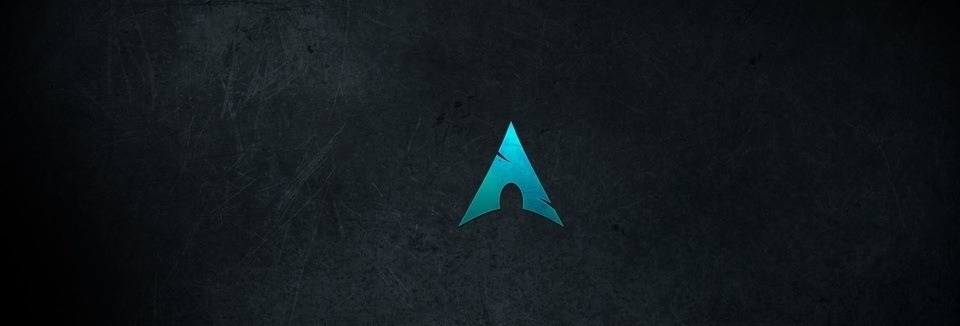
Arch Linux is the perfect OS, not just for gaming but also for purists. This may actually appeal to gamers who’ve built their PC’s component by component. Arch Linux gives you a chance to build your very own operating system and customize it according to your desires.
Those desires can be centered on gaming. Therefore, while it isn’t the best gaming platform out of the box, you can make it one if you’re willing to get your hands a little dirty.
We don’t mean to scare any new users off. Installation and setup aren’t as grueling as most publications or forums will have you believe. What makes setting Arch Linux easier is the comprehensive Wiki.
It simply contains everything you’ll need to get acquainted with not just the OS but the community as well. Since Arch Linux is a community-driven project. This highlighted by the Arch User Repository.
It allows you to install shared community packages. As with all other aspects of Arch, the AUR use is well documented too. AUR isn’t the only repository that you’ll be able to access through Arch’s package manager (PacMan).
Arch keeps an updated Wiki page of all the games available from its official repositories. As with other distros, you can install Wine, CrossOver, PlayOnLinux and a host of other programs and layers that will allow you to play Windows games on Arch.
These programs are obviously available from Arch’s official repositories. But once you’ve set Arch up and you’re clear on which games you want to play, you can start tweaking it for gaming. A reason as to why Arch may provide better performance than other distros is that Arch utilizes compile-time optimizations.
Arch also supports a selection of cloud gaming platforms. From Moonlight to Steam PlayStation Play. This will save you from installing unnecessary emulators or upgrading your PC’s hardware.
Once again, if you want to learn more about the intricacies of gaming on Arch Linux, you can read through their Wiki page.
10. Most Lightweight: Batocera.linux
Specifications:
- Kernel Type: Monolithic
- Base distribution: RecalBox OS
- Desktop Environment: OpenBox
System Requirements:
- Storage Space: 20GB+
- CPU: 2.4 GHz Intel or AMD processor
- GPU: ATI, NVidia or Intel GPU
- RAM: 512MB+
- Additional: 2GB+ Flash Drive, internet connection for installation
Pros:
- Very easy to set up
- Lightweight
- Perfect for single-board computers
- Open-source
- Can be run directly from a flash drive
- Features an intuitive user interface
- Comes packaged with Kodi Media Center
- Open Source
Cons:
- Very little customization options
Batocera.linux Review
Acting as a counterpoint to Arch Linux and a retro-gaming alternative to Lakka, Batocera.linux is a minimalistic gaming distro built to run on your low-cost gaming computer.
Batocera.linux can be run live, directly from your flash drive. However, if you’re going to use it to emulate PS2 or PS3 games, I suggest you install it on your hard drive for better performance.
What I like most about Batocera.linux is how it detects your controller from the get-go and allows you to configure it. I am not a huge fan of the interface but it is designed as a callback to old school gaming console interfaces.
However, you can download and kit it with new themes and configure the atmosphere. Batocera.linux also comes with a wide variety of languages, which you can select while setting it up for the first time.
Much like SteamOS and Lakka, Batocera.linux was not built for customization or desktop use. It’s strictly for plug-and-play retro gaming. I’m sure you can install an alternative desktop environment for it if you have the know-how but this would be a waste of time, considering that there are distros that already give you that option.
But if you plan on watching any videos or movies from Batocera.linux, it comes with Kodi Media Center which can be accessed from the main menu. The main menu also allows you to configure your controller, UI settings, networks, system settings, and game settings.
From system settings, you get an option that allows you to overclock your CPU/GPU. From here, you can also get updates, backup your data, choose which storage device you want to run the OS from or install Batocera.linux on a new disk.
I wouldn’t run Batocera.linux on a dual or triple boot setup because it can cause quite a few problems. It’s best to run it live from the flash drive to be completely honest. It is enough to play old-school Aladdin or Mario kart though.
Best Linux Distributions for Gaming FAQ
Linux requires a bit more awareness than Windows does. It’s not an OS, it’s a lifestyle. In this section, we hope to teach you more about the Linux lifestyle by answering a few burning questions.
What Is the Most Stable Linux Distro?
Arch Linux is considered one of the most stable Linux distros. But for users looking for more user-friendlier options, Ubuntu, Linux Mint and Fedora also offer exceptional stability and reliability. One might muse that they’re all far more stable than Windows 10.
What Is the Most Used Linux Distro?
According to search engine trends, Ubuntu is the most used Linux distro in the world. It makes sense. It’s one of the most stable and well-marketed distros on the internet. It is perfect for both beginners and experts.
Is Ubuntu the Best Linux Distro?
Ubuntu can be considered the best Linux distro (or at least one of them) because it is stable, easy to use and tries to cater to all users.
However, it may not be the best Linux distro for programmers. They may prefer Arch Linux. For users migrating from Mac, Elementary OS may seem like the best option. There are too many distros, forks and flavors to confidently name one as the absolute best.
What Is the Easiest Version of Linux to Use?
Elementary OS is considered one of the easiest Linux distros to use. As its name would indicate, it’s designed with ease of use in mind.
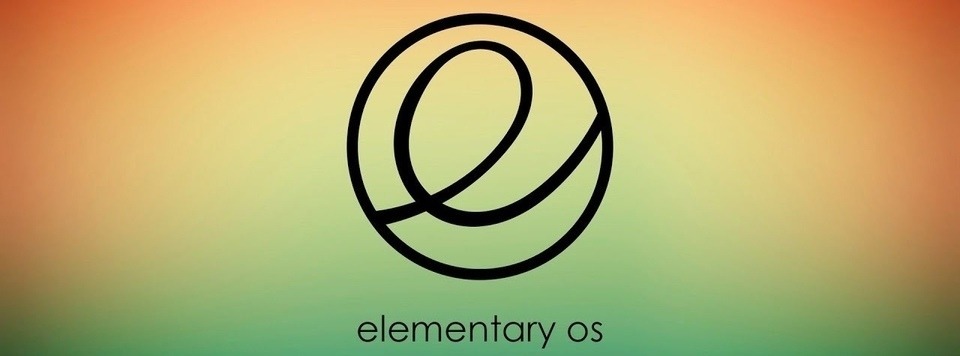
Linux Ubuntu is another Linux distribution that’s known for its low learning curve and Elementary is a fork of it. Using Ubuntu as its base and Pantheon for its default desktop environment, it provides users with a fast responsive UI, quick app installation from the App center and regular updates.
Final Thoughts
It’s important to note that what everyone thinks is the best Linux gaming distro isn’t necessarily the best Linux gaming distro. That’s why we’ve tried to include as many flavors and alternatives. You can then select which gaming distribution is the right one for you. Before that, you will obviously have to inspect your needs and your resources. I hope that this guide has made that easy for you. Thank you for reading.