You’re just about to download the latest and greatest Steam title when you’re suddenly interrupted by an error message: “An error occurred while installing ____ (Not enough disk space)”. As frustrating as it may seem in the moment, there are some very simple solutions that work at overcoming such a problem.
Fixing ‘Not Enough Disk Space’ on Steam
Since there are so many solutions, we have decided to list the top six ways to fix the Steam “Not enough disk space” error. This way, you’ll be able to enjoy the games you wish to play rather than spending hours scouring the internet for solutions.
#1 Restart your PC
The most common response you’ll receive when you tell someone that you’re having an issue with your PC is: “Have you tried turning it off and on again?” As silly as it may sound, you have to admit that 99% of the time, it actually works. In regards to the Steam “Not enough disk space” error, rebooting your PC can ensure that Steam properly restarts and updates so that no further problems occur. After successfully restarting your computer, simply open up Steam and attempt to install the game again. If that didn’t work, you may want to try some of the other methods on our list.
#2 Disable Your Antivirus
Sometimes, your antivirus software may think it’s being helpful by viewing certain things as a potential threat. When in reality, it only causes more problems. Depending on the antivirus software you have installed, it may view Steam as harmful software, preventing you from using it to download or even play games. To prevent this from happening, you must add Steam as an exception.
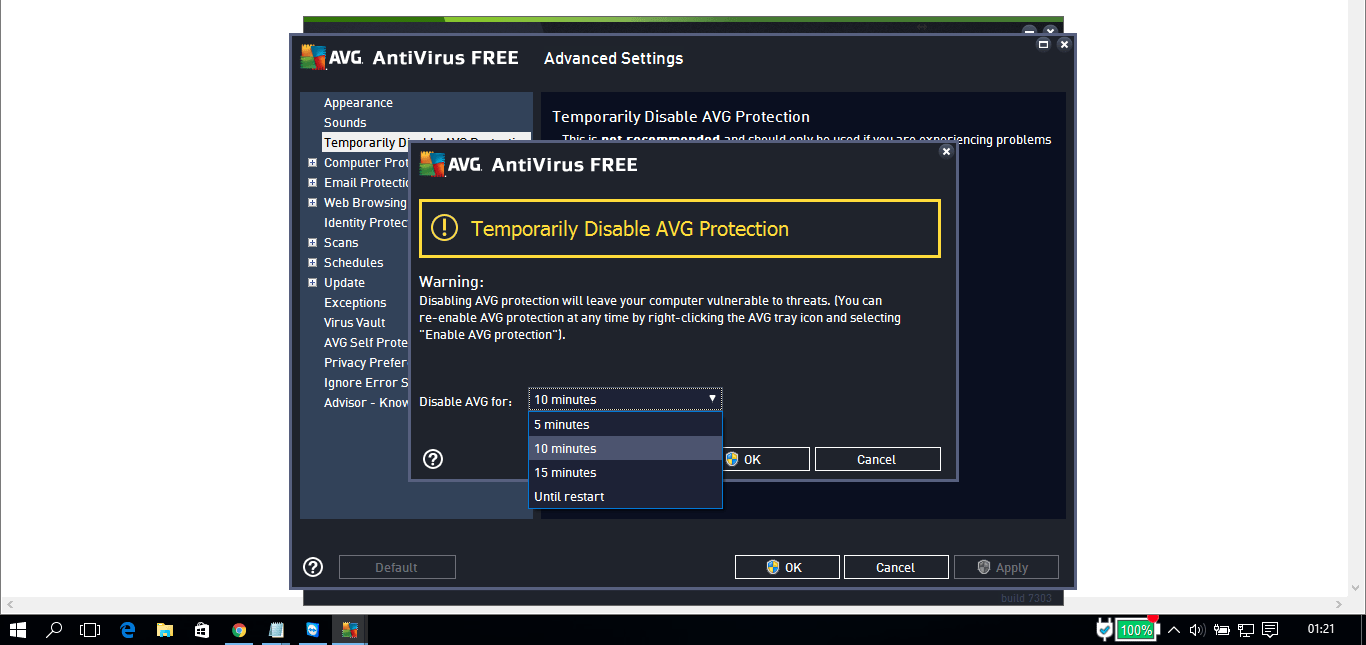
For this example, we will be using Windows Defender.
- Press the WIN key and start typing “Windows Security”
- Click on the best match result named “Windows Security” (app)
- Go to the Virus & threat protection page
- Click on “Manage settings” found under Virus & threat protection settings
- Scroll down to Exclusions and click on “Add or remove exclusions”
- Click on the “Add an exclusion” button and select “Folder” from the list
- Locate the Steam file (typically: C:\Program Files (x86)\Steam”) and click on the “Select Folder” button
- Click “Yes” to allow changes
#3 Run Steam as an Administrator
If you often encounter the “Not enough disk space” error, it may be due to the fact that Steam doesn’t have enough admin access to make changes. Since this will essentially prevent Steam from figuring out how much disk space is available, it may think that there’s simply not enough space at all.

To prevent this from happening when you attempt to download or play a game on Steam, simply follow the steps below:
- Close Steam down completely
- Click on Start and begin typing “Steam”
- Click on “Run as administrator” to the right-hand side of the pop-up menu
- Click “Yes” when prompted
- Attempt to download/play a game that caused the error to occur in the first place
#4 Clear Your Steam Download Cache
If an application on your computer suddenly stops working, you may have been advised to clear the app’s cache. If an issue happens to crop up during the downloading, patching or updating process on Steam, corrupt files can cause further problems. So, if simply re-starting Steam doesn’t fix the issue, merely clearing the download cache may prevent these errors with your Steam client.
Here’s how to clear download cache on Steam:
- Open your Steam Client
- Head to the Setting panel by clicking on Steam in the top left-hand corner > Settings
- Click on the Download tab
- Select the “Clean download cache” button
- Click on “OK” when asked if you wish to continue
#5 Delete ‘Downloading’ Steam File
If your download is suddenly interrupted by the “Not enough disk space” error, then we highly recommend deleting the contents in the Steam “downloading” file. Doing so will ensure that everything runs smoothly next time you attempt to run or download a game again. Here’s how to do it:
- Close Steam
- Find the Steam folder on your PC (usually: C:\Program Files (x86)\Steam)
- Navigate and open the Steamapps folder
- Locate the “downloading” folder
- Find and delete the folder for the game causing you problems. Alternatively, you could delete the contents of the “downloading” folder
- Open up Steam and begin downloading or playing the game
#6 Free up Disk Space
At the end of the day, you may just need to free up disk space on your computer to prevent the error message from cropping up. By simply deleting or backing up unused date, you’ll be able to free up disk space so that you can download the latest games on Steam.
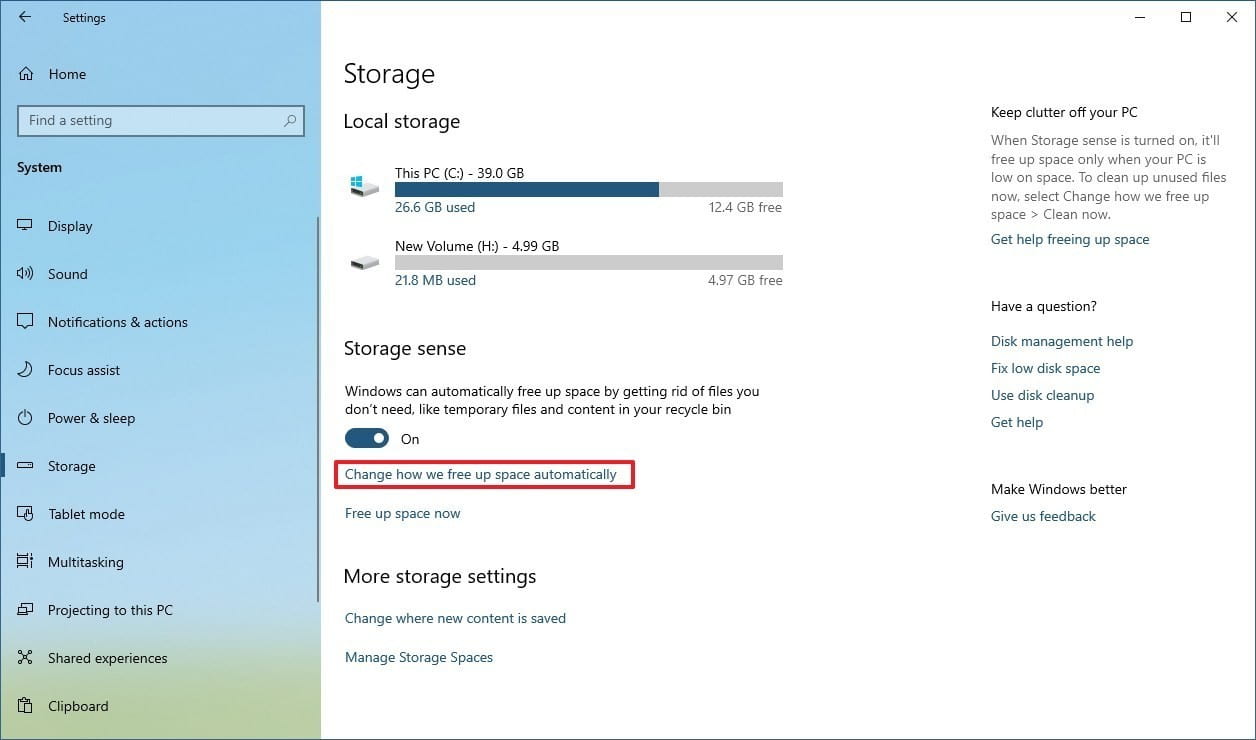
In the below example, we will be using Disk Cleanup for (C:).
- Click on the Start button and type in “Disk Cleanup”
- Click on the Disk Cleanup app shown under the best match results
- Select the files you wish to delete under “Files to delete” and click OK
Conclusion
As frustrating as Steam errors can be, there are many solutions that you can try in order to fix such a problem. This is exactly why we have listed the top 5 ways to fix the Steam “Not enough disk space” error. Did you manage to fix the problem? Maybe you couldn’t quite fix the problem and you require further assistance? Let us know in the comments below and we will assist you where necessary.
Having another issue with Steam? Maybe your game downloads are being interrupted? Then you may want to take a look at our convenient step-by-step guide on how to prevent your Steam downloads from stopping.