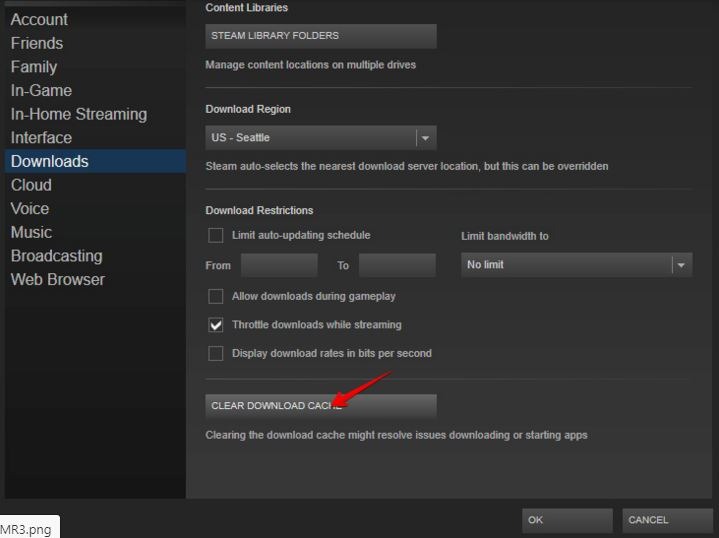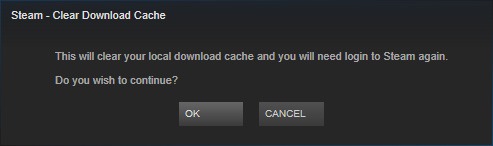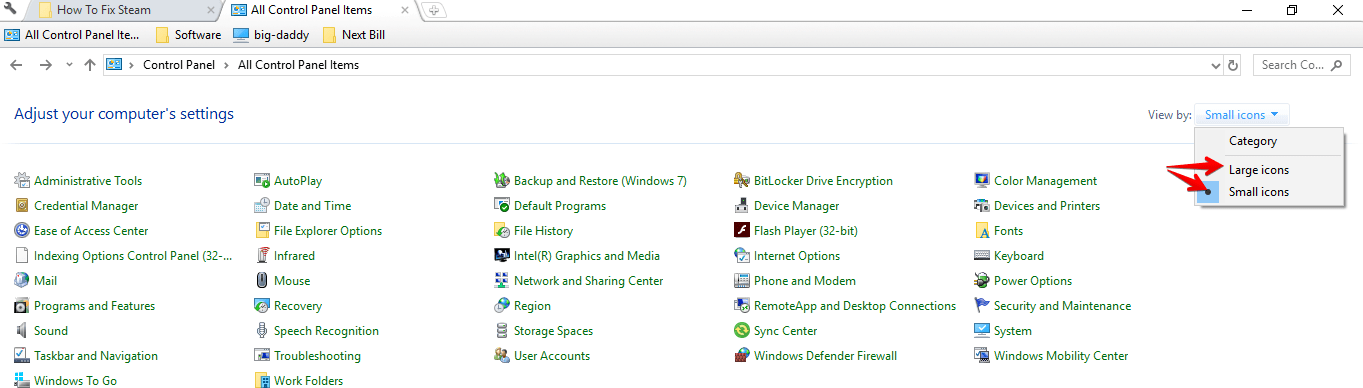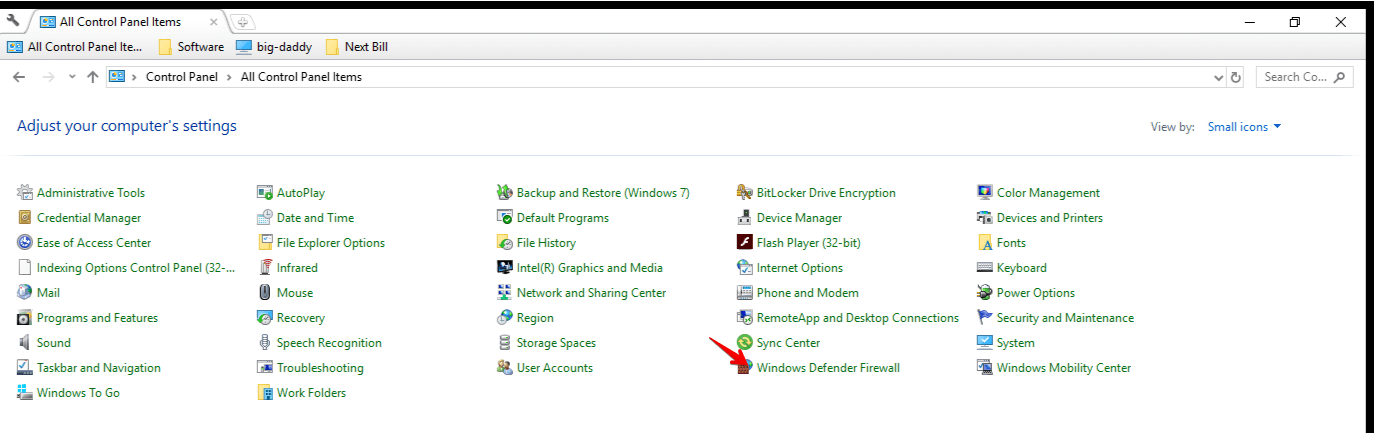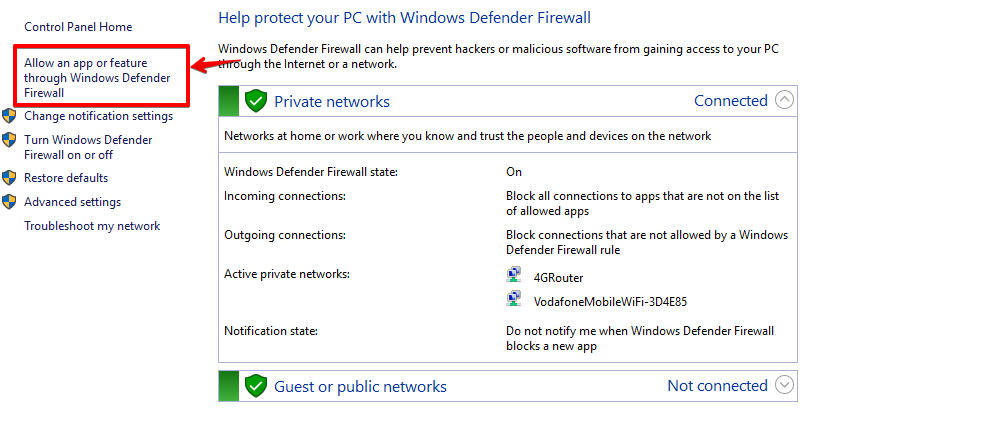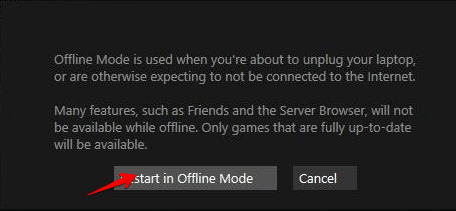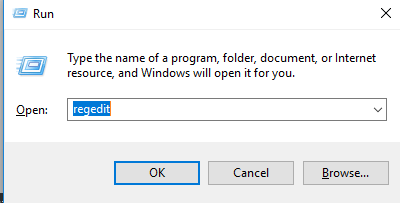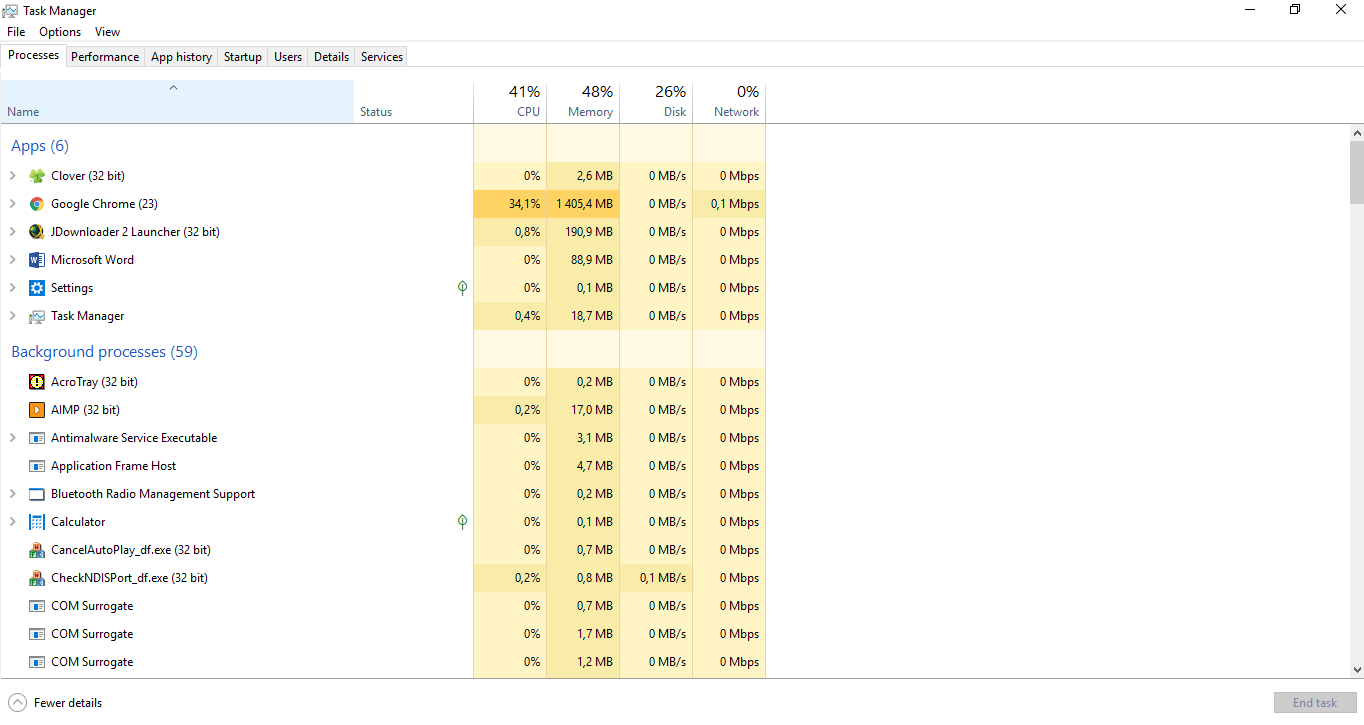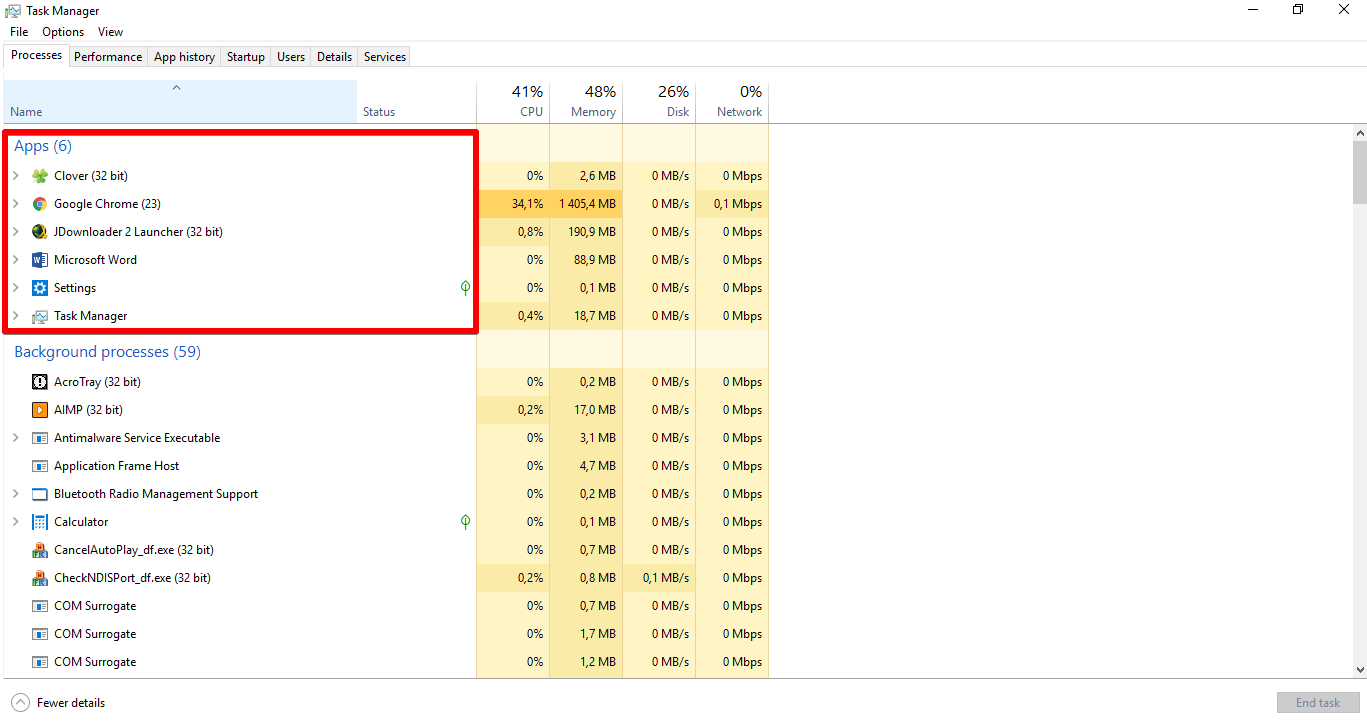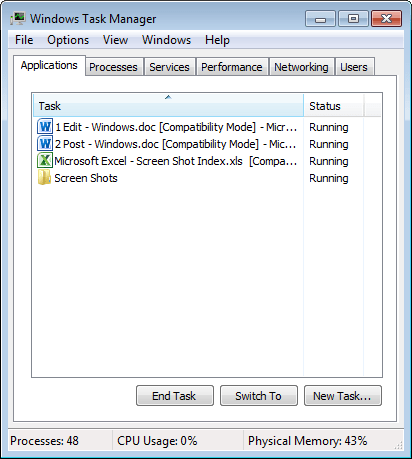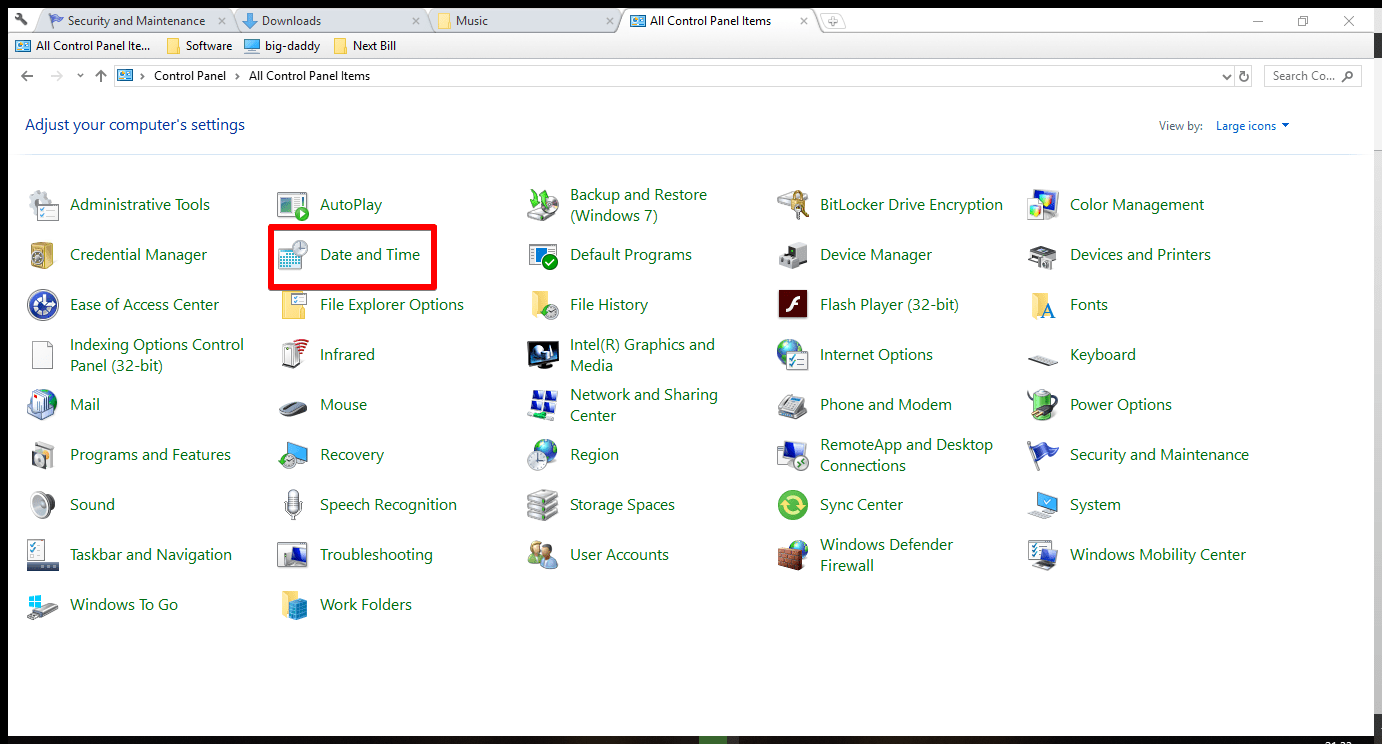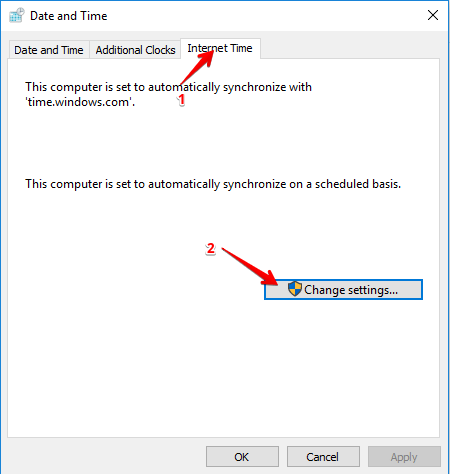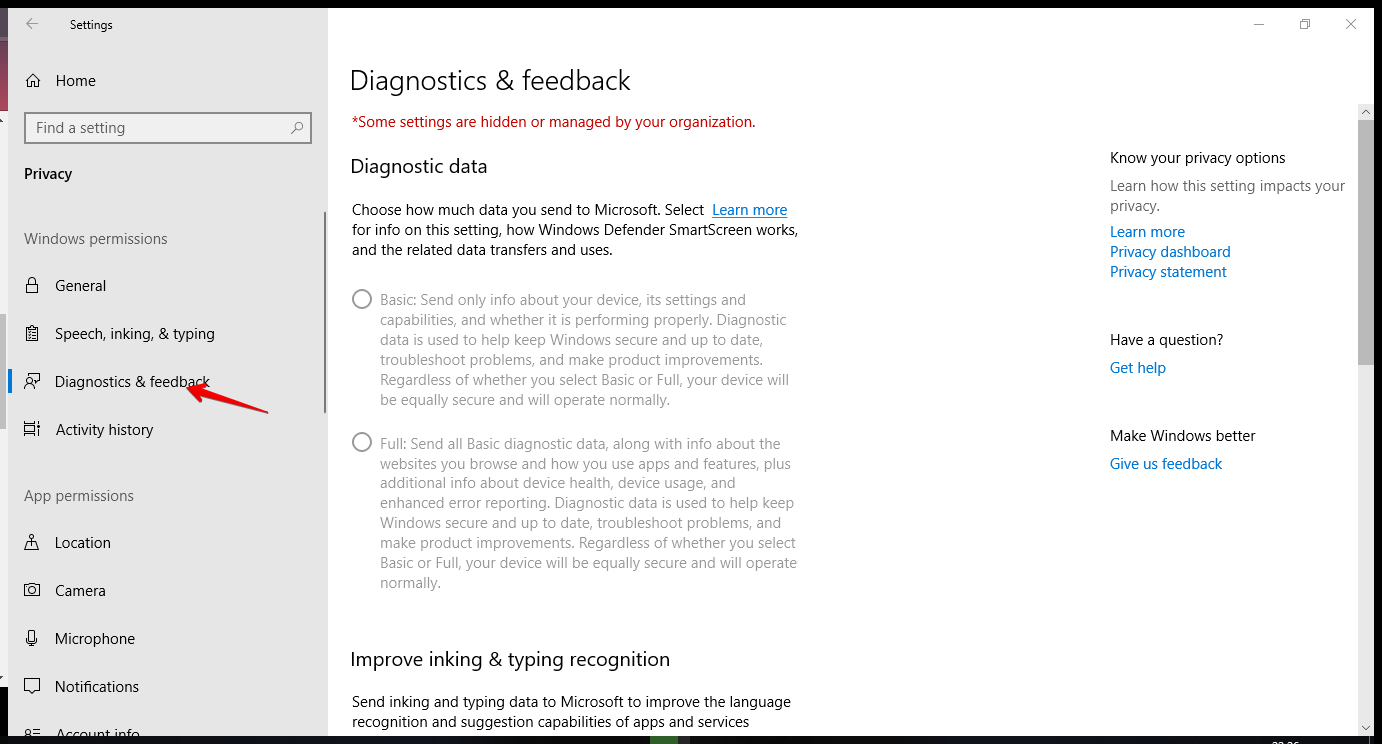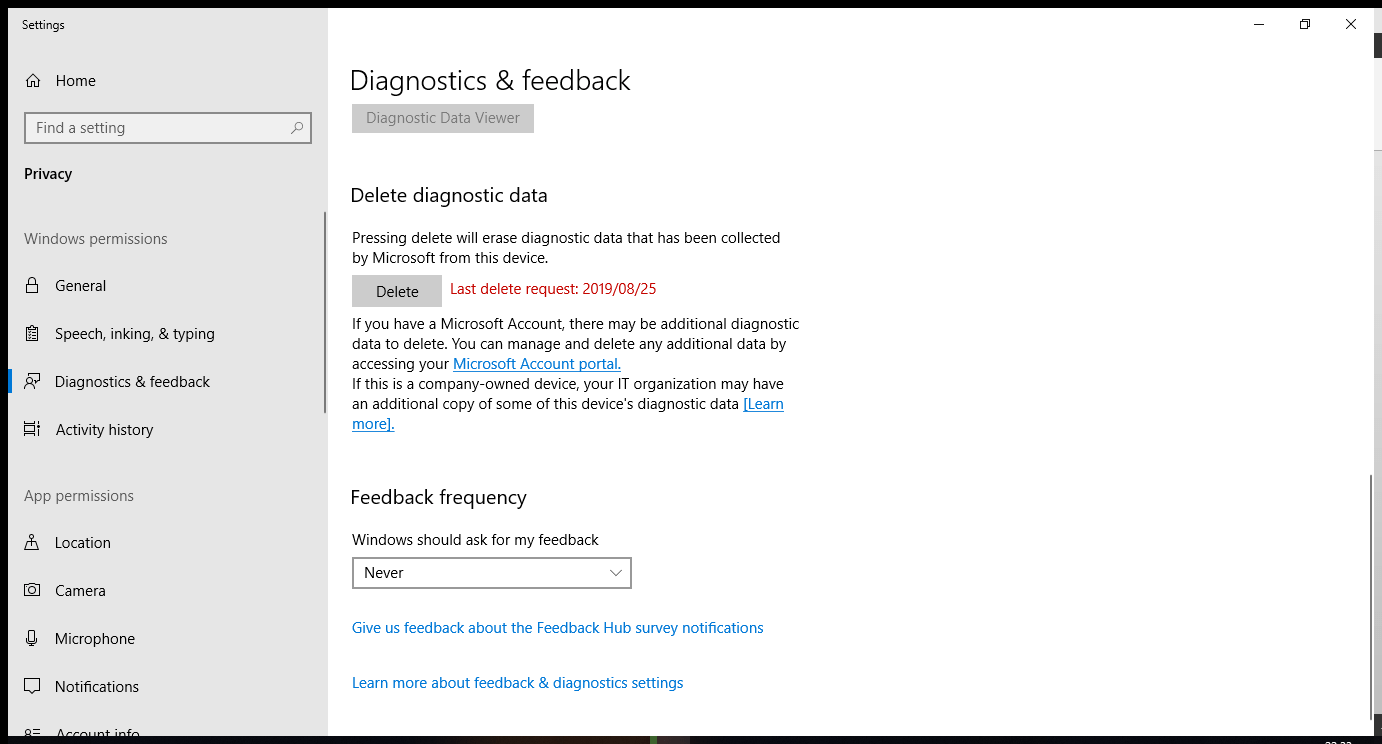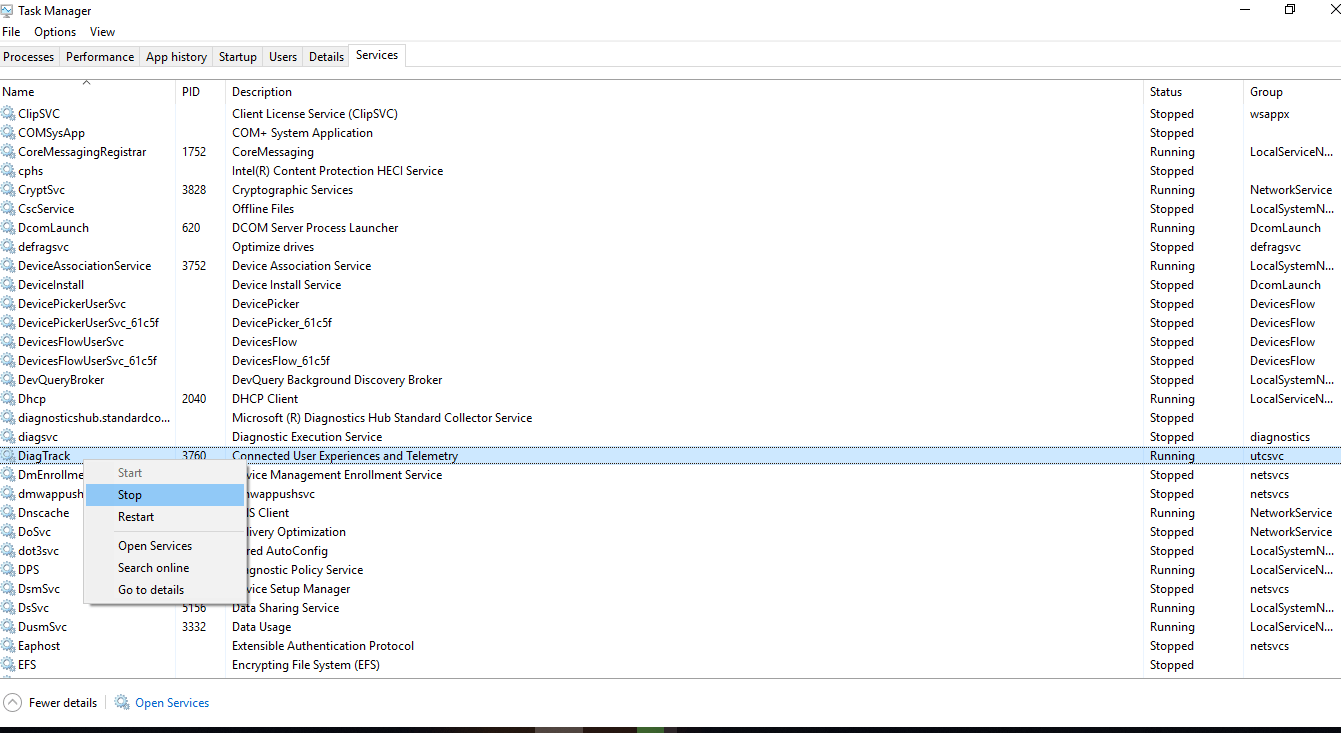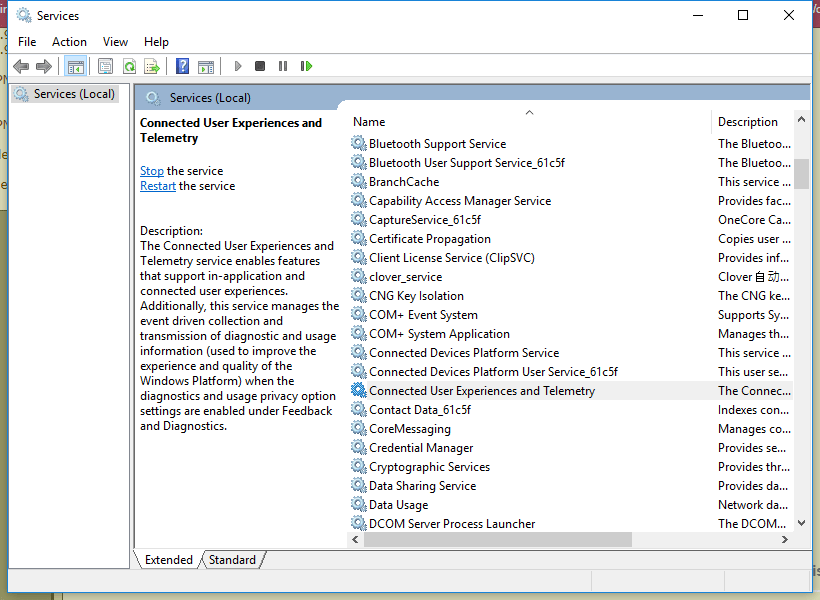Back in the day before the advent of Steam, most of us PC gamers bought games in the form of CDs and/or DVDs. They were a fallible medium. We would often run into installation and license-check errors while trying to set our games up.
In addition to this, some games would require day-one patches that refused to download because the publisher’s servers were offline thanks to heavy traffic and sometimes a few DDOS attacks. Despite these problems, any dedicated PC gamer would still tell you that PC is better than console.
And thankfully, speedier internet access and services like Steam would help minimize errors and help deliver patches more neatly. Unfortunately, it’s not fool-proof. You can still encounter a few errors or issues.
One of the most frustrating issues you may encounter is interrupted Steam downloads. Where a game you’ve been meaning to play for a while gets stuck while downloading. How do you fix and prevent your Steam downloads from Stopping?
How To Fix Stuck Steam Downloads
You can’t really have an awesome gaming PC if you don’t have Steam installed on it. But Steam isn’t infallible. Whether your downloads have been brought to a complete stop or they’re stopping and starting like me half-stepping towards my boss’s office for a raise. One of the solutions in this guide should help you get back on track. But it’s also possible that none of these fixes work.
There could be an issue with your internet connection or some restrictions may have even been placed by your ISP. So, if none of these steps work, it might be time to call in a technician or speak to someone who works for your ISP.
Why are My Steam Downloads Freezing?
When you’re troubleshooting, the first thing you need to do is try to understand why a problem is happening. I know I’m being painfully obvious but it’s very easy to miss the simplest solution. So why is your Steam download stuck? It could be a myriad of problems.

These problems may include Steam’s servers being offline, your antivirus or firewall blocking access, your disk being full, etc. Sometimes, it’s not even really stuck. Sometimes, it’s just really slow. Either way, in this guide, we’ll explore a few common solutions and a little more. We tried to make it as comprehensive as possible.
Check the Steam Server Status
First things first; the problem may not be your fault or even your computer’s fault. Sometimes Steam faces downtimes. Before trying anything else, you should check Steam’s server status. You can do this by visiting the official Steam Server Stats page or the unofficial Steam Status page.
I personally prefer the unofficial site. It is far more detailed and has stats on a region to region and game to game basis. Plus, it automatically refreshes every 45 seconds. In addition to this, you can enable desktop notifications and be alerted every time there’s a change. You can also follow their Twitter page and get notifications from there.
If you want a site that’s a little more straight forward, check out isteamdown.com.
If there is indeed a system-wide downtime, there’s nothing you can do but wait till Steam resolves the issue. And there’s no need to contact or inform them of the issue. If it’s a system-wide problem, then trust me, they definitely know.
Content Servers: Change Your Region
Like most social sites with a global user-base, Steam has servers located all over the world. When you install Steam, the client automatically tries to find the best content server based on your location or region. Sometimes it doesn’t know best.
Or sometimes, the content server in your region may be facing some downtime or it might be blocked by your ISP or firewall. Maybe Steam is connected to the wrong region. To circumvent these issues, your best bet is to change your download region which will ultimately change the content server that your client is trying to connect to.
To check if Steam is connected to the right region, follow these steps:
- Open Steam
- Click on Steam on the top left-hand corner and then Settings.
- Once the Settings window is opened, click on the Downloads tab
- Under the Download Region section, you’ll see a drop-down menu. Ensure that your region is selected here. If you’re unsatisfied with your region, you can change it.

- Once you’re happy with your region, click on the ‘OK’ button. If you’ve changed your region, you can check if this fixes your downloads. You can also experiment and check which region gives you a faster (or working) connection.
Disable Download Restrictions
Steam allows you to set download restrictions. These are important for gamers who are using a metered connection or want to limit downloads during peak hours. Sometimes Steams download restrictions may be interrupting or slowing down your downloads. To fix this and unshackle your Steam downloads, follow these steps:
- Run Steam
- Click on Steam on the top menu bar and then Settings under the context menu
- Once, the Window is open, select the downloads tab
- Under Download Restrictions, ensure that the ‘Limit auto-updating schedule’ checkbox is un-ticked
- Ensure that the ‘Limit bandwidth to’ setting is set to ‘No Limit’
- You might also want to enable downloads during gameplay but you need to understand that this may have a negative impact on your computer’s performance

- I would leave the ‘Throttle downloads while streaming downloads’ checkbox ticked, however, you may like to test if it helps get your downloads done quicker.
Refresh Your Files: Clear Download Cache
The Steam download cache is basically a set of folders used for resources that are currently downloading or updating before they’re copied or moved to their final destinations. If for whatever reason the download process was corrupted or interrupted, files can get stuck in these folders and cause other download issues.
To clear the download cache, follow these instructions:
- Open Steam
- Click on the Steam menu item of the top menu bar, then select Settings under its context menu
- From the Settings Window, click on the Downloads tab.
- Near the bottom of the panel, just under the Download Restrictions section, you’ll see a large button that reads ’Clear Download Cache’. Click on it.

- Steam will then bring up a confirmation dialog. Click on the ‘OK’ button to confirm.

Once it’s done clearing the download cache, you’ll need to log into Steam again to check if your downloads are working. You don’t have to worry about your installed games being impacted. However, you may need to restart your downloads.
If you want to manually clear the cache yourself, all need to do is delete the content of the following directories:
.\Steam\SteamApps\downloading
.\Steam\SteamApps\temp
.\Steam\SteamApps\workshop\downloads
.\Steam\SteamApps\workshop\temp
However, I would not advise it, since the chance of error is so high. Only use it if the Clear Download Cache button doesn’t work for whatever reason.
Check Your Firewall
Windows firewall restrictions can block one or two of Steam’s components. When that happens, you might want to set some exceptions or remove Steam’s processes from the firewall’s block-list. In order to do that you need to do the following:
*Note: You might be using an alternative firewall program. This is for users who are using Windows (10) Defender Firewall but they can be adapted for any firewall software.
- Ensure that Steam is closed
- Open Windows Control Panel and make sure you’re viewing your settings by large or small icons (not category)

- Select Windows Defender Firewall from the list of settings

- On the left panel, you’ll see a list of options. Click on ‘Allow an app or feature through Windows Defender Firewall’.

- This will then bring up a list of allowed apps and programs (exceptions). Click on the ‘Change Settings’ button. You might be prompted to enter in your Windows credentials before proceeding. Once that’s done, you’ll be able to scroll through the list and make changes to it. In the allowed apps and features list, try to find these five executables:
- Steam.exe
- steaminstall.exe
- hl.exe
- hl2.exe
- steamTmp.exe
- If you find any of the above-mentioned executables in the list, remove them.
*Note: Their file types (.exe) may not be visible.
You can remove them by selecting them in the list and clicking on the ‘Remove’ button under the list. - When you run Steam again, you’ll be prompted to set new permissions for Steam.exe. Make sure you allow Steam to have access to all UDP and TCP ports when you’re asked to do so. If Windows doesn’t prompt you or notify you to set new permissions, your security settings may be too stringent or notifications may be off. You can remedy this by changing these settings under your User Account Control settings
- Once you’ve successfully reset your permissions, close Steam and restart your computer.
If you’re still experiencing connectivity and download issues, you might have to disable your firewall completely as a test. Make sure that the Steam client is closed before you disable your firewall. Once you’ve disabled your firewall, open the Steam client and see if your downloads are working now.
If they are, I wouldn’t advise you to keep your Firewall disabled. You’ll have to configure it properly until your downloads work with it on. Don’t be afraid to ask for assistance from Microsoft or your firewall’s provider.
Update Steam
Some applications have their own built-in obsolescence. Some services only allow certain client versions to connect to specific ports or resources. Sometimes the easiest fix for any dilemma is to update the application. Updating Steam is easy, just follow these steps:
- Open Steam’s main client window
- Select Steam from the top menu bar. It should be the first menu item from the left.
- Once the context menu is opened, click on “Check for Steam Client Updates”
- If Steam finds a client update, allow it to install and then restart Steam. You might be prompted to allow Steam to access private and public networks. Just to be safe, after the update is completed, I’d advise you to restart your PC.
- Run Steam and then check if your downloads are working
Disconnect and Reconnect the Steam Client
When troubleshooting your phone or PC, the easiest solution is always to reboot it and see if that fixes it. This next solution works on that principle too. We’re going to reboot Steams connection using the following steps:
- Run the Steam client
- Select ‘Steam’ from the top menu bar
- Under the context menu, choose ‘Go Offline’
- Steam will then open a small confirmation dialogue. Click on the ‘Restart in Offline Mode’ button to confirm.

- Once Steam has restarted, once again, click on the Steam menu item on the top menu bar.
- This time, select ‘Go Online’
- You’ll be prompted to confirm. Click on the ‘Restart and Go Online’ from the dialogue
- Once again, Steam will restart in online mode. Check your downloads to see if this has fixed them.
Reinstall Steam
Sometimes a fresh installation of an application may fix things for you. If you’re running a 32-bit version of a program on a 64-bit system, this may cause some conflicts. In the section, we’ll show you how to uninstall and reinstall Steam.
Firstly, you need to back up and Save your Steam games:
- Open Windows Explorer (or any other file explorer for Windows), then go to your Steam folder which is usually located in C:\Program Files\Steam or C:\Program Files (x86)\Steam
- Once you’ve found your Steam directory, look for the steamapps folder. Copy it or move it to a directory of your choice. Whether it’s your download folder, desktop, documents or an external drive.
Now, we need to uninstall Steam:
- Open your Control Panel
- Click on ‘Programs and Features’ (For Windows 10) or ‘Add or Remove Programs’ (For older versions of Windows)
*Note: Make sure that you’re viewing the Control Panel items as small or large icons (not according to category). - Scroll through the list of currently installed programs and find Steam. Once you’ve found it, right-click on it and select ‘uninstall/change’ or ‘uninstall’.4. You’ll be prompted to confirm. Follow the uninstallation wizard until Steam is removed from your computer
Additionally, you can remove Steam completely by making changes to your registry. Only follow these steps if you’re comfortable with tinkering with your registry. If you make the wrong changes to the wrong keys and values, this could have some adverse effects on your computer.
- Open up the run dialogue (winkey+R)
- In the open text field, type in: Regedit and then click on OK

- This will open the registry editor

Now that you know how to open the registry editor, I’ll show you how to delete Steam from the registry. The method for 32-bit and 64-bit operating systems differ.
For a 32-bit Operating System:
- On the left navigation panel, expand HKEY_LOCAL_MACHINE by clicking on the arrow or plus sign
- Scroll down to SOFTWARE and expand it by clicking on the arrow or plus sign next to it
- Underneath the expanded list, scroll down until you find ‘Valve’ and then right-click and delete it.
For a 64-bit Operating System:
- Expand the HKEY_LOCAL_MACHINE heading on the navigation panel by clicking on the arrow or plus sign
- Scroll down and expand SOFTWARE
- Scroll down until you meet the Wow6432Node heading. Expand it.
- Scroll down and look for the Valve key. Once you find it, right-click on it and delete it.
Once you’re done deleting the Valve key, close the registry editor. Restart your computer and then download the latest version of Steam and reinstall it.
Troubleshooting Your Router
Sometimes your router may be an issue especially if you’ve just installed Steam or it’s your first time using it. It might not be a software issue on your computer’s part. Sometimes it’s the router. Using these simple steps, I’ll show you how to troubleshoot and test your router. If you’re connecting to the internet wirelessly, follow these steps:
- Make sure the Steam client application is closed
- Instead of using the wirelessly connecting to the router, use an Ethernet or USB cable to connect directly to it. If your router is connected to a modem, remove the router and connect your PC directly to the modem.
- Test if your computer is connected to the internet and then run Steam and check if your downloads work.
If connecting directly to your router or modem fixes things, then there could be a problem with the router’s or your PC’s Wi-Fi configuration.

If your computer’s Bluetooth is on, switch it off. It might be interfering with the Wi-Fi. In addition to this, there are certain router services that may interfere with Steam. These services include:
- UPnP – Universal Plug and Play
- Dynamic packet filtering
- Stateful inspection
- QoS – Quality of Service
If you should find that any of the above services are active on your access point or router, try disabling them and then testing Steam’s connectivity again.
Steam also needs to access to some very specific ports. You may need to ensure that these ports are clear and Steam has access to them. For more information on which ports Steam requires, visit their .
If all else fails, then maybe it’s time to upgrade your router. If you’re looking for a router that delivers fast speeds and a great Wi-Fi range, then you should opt for an awesome dual-band router.
Check Your Anti-Virus
Your anti-virus may be interfering with your Steam downloads. A lot of anti-viruses can be taxing on system resources, whether it’s bandwidth or memory. You might have to put your anti-virus on game-mode if you’re using Steam.
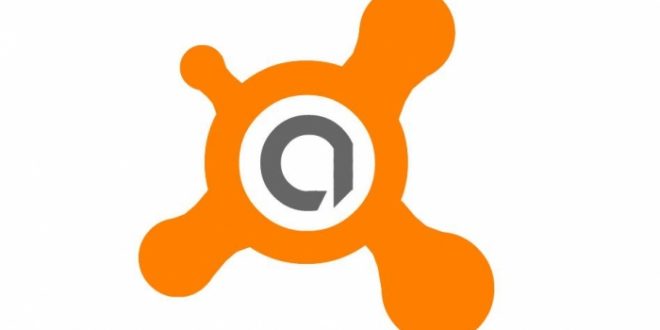
In addition to this, a lot of games come with their own copy protection which may be detected as malware by your Anti-virus scanner. You’ll have to add Steam as well as its downloads and games as exceptions. If it’s possible, try to add the entire Steam folder (C:\Program Files\Steam) as an exception or get your anti-virus to skip it during scans.
Close unnecessary programs and applications
PCs are known to run various programs, applications, and services. Most of these programs and background tasks are there to make sure that your operating system runs smoothly. But not every one of them is necessary, especially user-installed programs.
You might have applications running that you aren’t currently using and they may be hogging system resources and conflicting with Steam. If you have programs that are taking up unnecessary RAM and bandwidth, this may slow down your Steam downloads. The best way to solve this issue is by closing these processes.
The easiest way to do this is by using the task manager.
- Run Task Manager by pressing the Ctrl+Shift+Esc keys on your keyboard. This should work for any version of the Windows operating system (post-Windows 98).

- For users with Windows 8, 8.1 and 10, select the processes tab. Make sure that the list of processes is sorted according to name. Close all the unneeded processes under the ‘Apps’ section by selecting them and clicking on the ‘End task’ button. If you’re brave enough or know what you’re doing, you can also run through the ‘Background processes’ section and close anything that seems superfluous.


You can also disable some of your start-up apps, particularly those that may be resource-intensive. Also, make sure you close Chrome or any other web browser that is known to be a resource vampire.
If your computer struggles to run background processes and tasks, then maybe it’s time to upgrade your RAM and/or CPU. Lucky for you, we have a guide on the best RAM for gaming as well as one for the best CPU for gaming. Check them out, if you’re looking for advice or recommendations.
Synchronize the System Clock
Some of Steams download errors may be because of a conflict between your system time and Steam’s time zone dependencies. This is particularly common with users who have manually set their times. This can be rectified by syncing the system time with an online server. To do this, follow these steps:
- Open the Windows Control Panel. You can do this by opening the Windows run dialog (win+r) and then typing ‘control panel’ (without apostrophes/quotation) into the open text field
- Make sure you’re viewing all control panel items according to Large or Small icons
- Click on Date and Time

- This will open a small window. Click on the ‘Internet Time’ tab and then click on the ‘Change Settings’ button.

- This will open the Internet Time Settings dialog. From here, you need to ensure that the ‘Synchronize with Internet time-server’ option is ticked. Once that’s done, select a server from the Server drop-down list and then click on the ‘Update now’ button. I advise you to select the ‘time.windows.com’ server from the server list. Once you’ve clicked on the update button, click on ‘OK’

- You can then close the Date and Time window by clicking on OK
Stopping and disabling Diagnostic Tracking
Windows has a diagnostic tracking service that keeps an eye on things and sends information to Microsoft about your PC. Under its description, it’s known as ‘Connected User Experiences and Telemetry’. Some users have reported that stopping it has actually fixed their Steam downloads.
Which makes sense. Stopping it has the added benefit of speeding up your computer and preventing any crashes or errors that the diagnostic tracking system may cause.
First, we need to delete the diagnostic data and then stop and disable the diagnostic tracking service.
- Open Cortana (win+Q) and then type in ‘privacy settings’ (without inverted commas), then hit enter. This will open the privacy settings window
- On the left-hand panel, click on ‘Diagnostic & feedback’

- Now, on the main screen, scroll down until you see the ‘Delete diagnostic data’ section. Click on the ‘Delete’ button. This will delete your diagnostic and feedback data. When it’s done, close the Privacy settings window.

- To stop the service, you can simply run Task Manager, select the services tab, look for the DiagTrack service, right-click it and stop it. But we want to disable it as well.

- Next, we need to disable the service. In order to do this, you need to open the Services window. You can do this by opening run (win+r), typing services.msc into the text field, then hitting enter.

- In the list of services, look for one that reads: “Connected User Experiences and Telemetry”.

- Once you find it, right-click it and select ‘Properties’. This will open a new dialog. If the service is running, click on the ‘Stop’ button. Once the service is stopped change the Startup type to ‘Disabled’, then click on ‘OK’

Is Your Internet Speed Fast Enough?
Your ISP may be throttling your download and upload speeds. There could be a problem with one of their servers. This could be the cause of your very slow or frozen Steam downloads. The easiest way to determine the speed of your internet connection is through the use of an online tool like speedtest.net.
If you want to know the maximum speed that Steam will download at, you need to take the figure you got from the speed test and divide it by 8. For instance, if my download speed is 25.58 Mbps, my maximum Steam download speed will be 3.19 Mbps.
If your max Steam download speed dips below 100 kbps then you might have a real problem. Which is to say that your total internet connection speed should never be below 800 kbps or you’re bound to get some very slow Steam downloads with constant freezing and timeouts.
Final Words
There you have it! This is one of the most comprehensive guides on the internet regarding stuck Steam downloads. By the end of it, you should have hopefully found a solution to fixing your stopped Steam downloads. If none of these solutions worked for you, then the next logical step is to throw your entire rig out the window.
Tip: If you believe your gaming rig’s power is the issue, you might want to check out some awesome F2P titles on Steam; they tend to have lower minimum system requirements than premium games.
Just joking – don’t do that. The only thing you can do is wait it out and hope that the error sorts itself out. While you wait you can visit an alternative service like Origin or Green Man Gaming.
That’s the weird thing about technology sometimes. It should all work on logic and code but some problems just resolve themselves as inexplicably as they appeared. If you want a little more kick out of your Windows 10 rig, visit our guide on how to optimize Windows 10 for gaming. I hope that you’ve found this guide to be helpful, thank you for reading.