It wasn’t so long ago that PUBG banned the ReShade mod. Previously it was allowed and even endorsed by Brendan “PlayerUnknown” Greene (PUBG’s original creator).
It makes sense that he should understand the value of mods, considering PUBG was constructed using Brendan’s mods as a blueprint. Look at it today; it’s one of the best battle royale games of all time.
A key reason as to why the PUBG ReShade mod was so beloved is that it made it easier for gamers to spot enemies. You could sharpen the clarity, increase the vibrancy and change the color. This was particularly useful for visually impaired gamers.
Alas, as usual cheaters and hackers have ruined things for other gamers. In February of 2018, PUBG Corp implemented its anti-cheat update (BattleEye) along with the Red Zone sound improvement. The anti-cheating software would block various mods and hacks.
Unfortunately, one of these Mods was ReShade. However, despair not, for your friends from Game Gavel, has found ways you can ‘legally’ circumvent and modify PUBG’s graphics and color to produce a ReShade-like effect.
What Alternatives Are There To ReShade?
There are a number of ways you can improve visibility in PUBG. You can use NVidia Freestyle, which can be enabled using GeForce Experience. For those of you with quality AMD graphics cards, you can adjust your hue and saturation settings through the Crimson control panel or AMD Fidelityfx.
You could also take the direct approach and tweak the visuals directly through your monitor’s settings. This depends on your monitor’s capabilities. You may find that you need to get yourself a new gaming monitor.
Lower resolution monitors may affect image quality and vibrancy. Speaking of vibrancy, you can also download and install VibranceGUI which helps you automate and control NVidia’s vibrancy settings and AMD’s saturation on a game-specific level.
These workarounds may seem like hard work or the poor man’s replacement for ReShade. However, we assure that you can get effects that are as good as the ones produced by ReShade. First, let’s look at why PUBG unceremoniously blocked ReShade.
Why was PUBG ReShade Banned?
The reason why ReShade’s banning was so confusing is that players hardly used it for cheating. Certainly, it gave some players a slight advantage but it isn’t as bad as an aim-bot, speed hack, wallhack or a recoil script.
According to PUBG_FWG, PUBG Corp’s community admin:
“However, BattlEye, a part of our anti-cheat solution, has blocked ReShade. For you to run the game, you must uninstall ReShade. If the game files are already damaged, you must also reinstall the game.
ReShade not only behaves like a cheat program but can also be used for cheating, and must, therefore, be blocked. Please be advised that this is a permanent block.”
Nonetheless, we suspect that PUBG Corp could not be bothered to make the ReShade mod an exception. It might have been too complicated or costly to detect which players are using it for ‘cheating’ and which ones are using it sincerely.
So far, over 13 million players have been banned from PUBG. Last year PUBG Corp started banning PUBG mobile cheaters as well. Cheating is not worth it. We recommend that you use the following tips in this guide only if you find that you’re struggling with the game’s visuals.
How to Use NVidia Freestyle
GeForce Experience has always provided amazing tools to help you optimize your PC for gaming. NVidia’s introduction of Freestyle added an atomic bomb to GeForce Experience’s already impressive arsenal.
Since ReShade is basically post-processing software, it should be replaced by a program with the same functionality. For gamers using NVidia graphics cards, NVidia Freestyle is the best option to replace ReShade. What makes NVidia Freestyle so special is that it works on a driver level.
In order to use NVidia Freestyle, you’ll need to have an NVidia GTX 7, 9 or 10+ graphics card. You’ll also need to have 390.65+ drivers installed as well as the 3.12+ version of GeForce Experience installed.
Once you’ve ensured that you meet the basic system requirements, you can learn how to tweak PUBG’s visuals with the following steps:
- Run NVidia GeForce Experience from the system tray menu.
*Note: If you have any problems launching NVidia GeForce experience, check out our guide on how to fix NVidia GeForce Launch Issues. - Click on the Settings cog.
- In the middle panel, look for a switch labeled ‘IN-GAME OVERLAY’. Enable this switch.
- Once NVidia is done applying the in-game overlay setting, launch PUBG.
- Press Alt + F3 on your keyboard to launch NVidia Freestyle while you’re in-game. NVidia Freestyle will appear as a sidebar.
- Freestyle allows you to set three different presets/styles. Under the Styles heading, click on the 1st tab (1).
- Click on Add Filter.
- Click on Details.
- Expand the Details filter so you can gain access to its properties.
- Set Sharpen to 16%.
- Set Clarity to 42%.
- Set HDR Toning to 28%.
- Set Bloom to 0%.
- Once again, click on the Filter button.
- This time, add Colorblind.
- Set the Deuteranopia setting to 40%. However, if you struggle with actual deuteranopia, you’ll have to play around with the setting a bit till it’s right for you.
- Next, add the Brightness/Contrast filter (Click on the Filter button and add it from the list).
- Under Brightness, set everything to 0%, except for Shadows. Shadows should be set to at least -20%. This will make them more noticeable.
- Add the Color Filter and then set Vibrance to 80% and Color Enhancer to 90%.
Everything else can be left as is. However, once you’re comfortable with NVidia Freestyle, we recommend that you play around with the settings and decide which ones are best suited to you.
If you want to disable the filters, click on the tab/button marked off. Closing the NVidia Freestyle sidebar will not disable the filters.
It’s important to note that using NVidia Freestyle’s filters may actually decrease the frame rate. However, it’s only a slight decrease and it depends on the filters you’re using. ReShade also had this problem. Nothing is free. You will have to sacrifice a few FPS for a little color saturation and sharpness.
How to Use NVidia’s Digital Vibrance
One of the first things you’ll need to do to get the best out of PUBG is to modify a few settings under NVidia’s control panel. A setting that often goes ignored is digital vibrance.
To be honest, it’s not because of gamers’ collective ignorance. There is currently no way of setting NVidia’s digital vibrance on a game-to-game level. Once you modify this setting, everything from videos to your Windows desktop will seem more vibrant.

- Right-click on the NVidia icon on your system tray menu then select the NVidia Control Panel.
- On the left panel of the Window, click on Adjust desktop color settings.
- In the third section of the main screen (3.Apply the following enhancements :) set the Digital vibrance slider to 100%.
If you find that the vibrance is too high, you can always adjust it to meet your needs.
How to Use AMD’s Display Settings
Nvidia Freestyle is another triumph over AMD. AMD’s FidelityFX looks like it may be able to compete with NVidia’s Freestyle, but it seems that its post-processing capabilities are only implementable at the game development level (for now).
It also seems that there aren’t a lot of games that support it at the moment, save for Tomb Raider. We hope that this changes in the future. We can’t perfectly duplicate the settings and post-processing functionality that ReShade or NVidia Freestyle affords us but we can come near it by tweaking a few Radeon Settings.
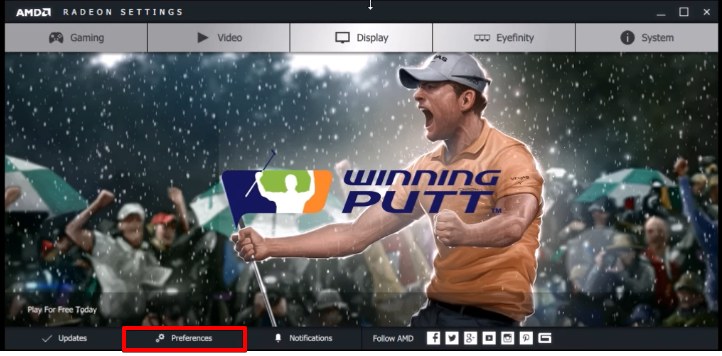
- Run AMD Radeon settings from your system tray menu.
- On the top of the screen, you’ll see five/four menu items: Gaming, Video, ReLive, Display, EyeFinity (visibility depends on version and system) and System. Click on the menu item labeled ‘Display’.
*Note: Your AMD Radeon menu bar may look completely different. In some versions of Radeon settings, the menu bar may be situated at the bottom of your screen and your list of items may be slightly different. However, the display button is fairly consistent in all versions. - Toggle Vari-Bright on and set the value to ‘0 Maximum Brightness’.
- Near the top right corner, underneath the menu bar, click on the button marked ‘Color’
- You can leave Brightness and Hue as is.
- Set Contrast to 152.
- Set Saturation to 152.
- If the Color Temperature is available to you, set it to automatic by toggling the switch next to it.
- Alternatively, if you’re using an older version of AMD Radeon Settings, you can click on Preferences on the home screen.
- Click on Radeon Additional Settings. This will bring up the Radeon Additional Settings Screen.
- Expand the My Digital Flat-Panels tree.
- Click on Display Color (Digital Flat-Panel).
- You can then set your Saturation to 152 or 200.
- Set the Contrast to 152.
- Everything else can be left as is.
Just like with the other options in this list, it’s important to utilize a bit of trial and error. You need to tweak these settings to meet your desires. However, you can use these settings as a template until you feel that you’re comfortable enough to play around with the settings on your own.
How to Use ReShade and SweetFX
You need to be very careful when applying the tips in this step. It may not work or may actually get you banned. Apply it at your own risk.
Like many programs, ReShade consists of various libraries. Most of them are open source. If you’re familiar with modding or working with post-processing tools, then you should be familiar with SweetFX.

SweetFX is one of Reshade’s most important components. Instead of downloading and installing the Reshade setup file, you’ll need to download its key components and binary files.
- After downloading the PUBG RESHADE BETTER GRAPHICS & INCREASE VISIBILITY RAR file, extract it.
- Copy all the contents of the extracted folder and paste them into PUBG’s Win64 binary folder. Generally, you can find it by navigating to local disk(C:) > C:\Program Files (x86) > Steam > SteamApps > common > PUBG > TslGame > Binaries > Win64 (C:\Program Files (x86)\Steam\SteamApps\common\PUBG\TslGame\Binaries\Win64).
Once you’re done copying the files and folders, run PUBG. The SweetFX and Reshade configuration files are already optimized for PUBG. However, if you want to change them, you can do so with the following steps:
- Navigate to your Win64 directory, where you pasted the ReShade files and folders earlier on.
- Open the folder labeled ‘ReShade’.
- Scroll down through the list until you find the SweetFX configuration file (SweetFX.cfg).
- Copy and paste it. You can paste it into the same directory as the original or another one that you feel is safe. We’re making a backup of the SweetFX configuration file before we modify it.
- Rename the copy to ‘SweetFX_BackUP’.
- Right-click on the original SweetFX configuration file and open it using Windows Notepad or Notepad++.
- You’ll be presented with a list of properties and values. The majority of the properties are accompanied by short comments next to them. Take your time to read through the configuration file until you acquaint yourself with its format. Once you’re ready, you can apply your own values.
- After modifying the SweetFX configuration file, save it and close it. Run PUBG and test it.
How to Use VibranceGUI
VibranceGUI allows you to control the digital vibrance of your game, regardless of whether you’re using an NVidia or AMD graphics card. However, VibranceGUI only works for desktop computers, since NVidia doesn’t support digital vibrance on their laptop graphics cards. You can download VibranceGui from the website. Since it’s an open-source application, you can get the source code from GitHub.
Installing VibranceGUI
- After downloading the VibranceGUI.zip, extract it. Do not try to run the application directly from the zip folder.
- Once you’ve extracted it, you can start the vibranceGUI.exe
VibranceGUI is a portable application. It doesn’t require you to run a setup or installation file. Once you’ve run VibranceGUI, make sure that you’ve ticked the AutoStart VibranceGUI checkbox.
Using VibranceGUI
- Run PUBG.
- Minimize PUBG’s window or change focus. (Win + D or Alt + tab)
- Under Program Settings, click on the ADD button. This will open a mini process explorer.
- From the process explorer, find PUBG and double click on it.
*Note: Alternatively, you can add a non-running game by clicking on the Add manually button. You’ll need to navigate to where PUBG’s .exe is and then click on the accept button from file opener dialog. - You will notice that the PUBG icon has been added to the white panel under Program Settings.
- Double click on the PUBG icon. This will bring up the settings screen.
- From here, you can adjust the slider to increase or decrease vibrance. Set the Ingame Vibrance Level to 100% if this is comfortable with you.
- Once you’re done setting the in-game vibrance, click on the Save button.
You can minimize or close the Vibrance GUI mini-window. It will run in the background. In addition to allowing you to modify the vibrance, VibranceGUI also allows you to change the resolution of your game.
Final Thoughts
Re-shading and using post-processing tools can only get you so far. At the end of the day, you have to be honest with yourself. Are PUBG’s default textures and graphics really that bad or do you just suck at the game? If you find that it’s the latter after performing a searching and fearless moral inventory, then maybe it’s actually time to get good at PUBG.
For those who struggle with the former because of visual impairment or shoddy hardware, the above ReShade alternatives should help you clean Fortnite’s appearance up a little. We hope that you’ve found this guide to be helpful. As always, thank you for reading.