If you are using a Mac for some time now, perhaps, you have already encountered this scenario where you are seeing your MacBook won’t turn on, springing a surprise on you. What’s worse, you linger on and don’t know how to handle this unexpected situation.
With the view to facilitating you to deal with this issue and relieving you from stressing too much, here are several solutions that you can take to make your MacBook turn on or start up again successfully.
Verify If Your MacBook Won’t Turn on or Start up
At the first blush, MacBook not turning on seems to be equal to MacBook not booting up, or they might sound like the same thing, but in fact, there’s a big difference.
At first, it is important to explore different options to find out the exact problem indicating Mac not turning on or starting up. To do so, first press the Power button on your Mac. If you don’t hear the sound, any fan, or drive noise that indicates starting up, and no images, videos, or visuals display, which shows that your computer can’t turn on at all. Also, this has nothing to do with Mac not booting up because you’re not even getting to this point.
Unlike MacBook not turning on, an unbootable Mac refers to the Mac that can turn on normally but its operating system can’t load up. In this instance, Mac freezes after login and can’t boot past the progress bar or Apple logo.
Different Fixes for Mac Not Turning on
Compared with the Mac that is not booting up, A Mac that is not turning on calls for different methods to get it returned to normal. If you are unable to turn on your computer as usual, then you need to go through the following:
Fix 1 Run a Power Check
Although it may sound cliché or silly, you need to check whether the power is on or not and the Mac is plugged in properly. In addition, you need to be sure that the MacBook battery isn’t worn out or drained – and if the Mac machine needs to get recharged, just give it a while to charge it.
Fix 2 Disconnect All Accessories Connected to Your Mac
A faulty accessory may cause your Mac not to turn on. Thus, unplugging all the accessories (such as printers, mouses, external disks, and USB hubs) attached to your Mac can be used for confirming if the root cause comes from the accessory or not. To proceed with this solution, just turn off your Mac completely by pressing the power button on the Mac keyboard and then disconnect all external devices connected to your machine.
Fix 3 Perform a Power Cycle (non-M1 Macs)
After following the aforementioned steps, if you still don’t hear any signs of life, you could perform a power cycle for your Intel-based Mac, which will enable the power to the Mac to be force cut.
For a laptop Mac, hold down the power key for a few seconds. After that, you’ll usually hear a squeak if you are using a spinning HDD. On the contrary, you’ll hear nothing if you are using an SSD.
If you are using a desktop Mac, simply unplug it and leave it unplugged for a few seconds. Then, you can try to plug it back in an attempt to restart it.
After performing a power cycle on your Mac, if the issue is still not resolved, then you should try out a few other things, such as checking the display brightness settings, using an external monitor, resetting the SMC, or just going to professional repair services.
Different Fixes for MacBook Not Starting up
If your MacBook can turn on normally but it is unable to boot up properly, you need various remedies to get your Mac computer started up or booted up to go back to work.
Fix 1 Perform PRAM/NVRAM Resetting
Sometimes, resetting the NVRAM can make your Mac bootable again because NVRAM is a small amount of memory that can be used to store some settings related to the Mac startup processes. Thus, resetting the NVRAW may be workable.
To perform NVRAM resetting on an Intel Mac:
Step 1 Make your Mac computer boot up while pressing and holding down the Option, Command, P, and R key shortcuts at the same time for up to 20 seconds.
Step 2 Let go of the four hotkeys after the second boot.
To perform NVRAM resetting on an M1 Mac:
Step 1 Keep pressing and holding down the Power button until you find the startup options appear on the screen.
Step 2 Click Options and select Continue to boot your Mac into macOS Recovery Mode.
Step 3 Head to Utilities > Terminal on the macOS utility window to open the Terminal program.
Step 4 Input the NVRAM – command in the Terminal window and finally reboot your Mac to check if this method can take effect.
Fix 2 Go on a Corrupted Drive Repair
System drive corruption may lead to macOS not loading up, preventing your MacBook from starting up. Thus, trying to repair the startup drive that contains OS may help you out of the unbootable Mac problem.
Step 1 Follow the statements mentioned in the picture below to make your computer enter macOS Recovery Mode.
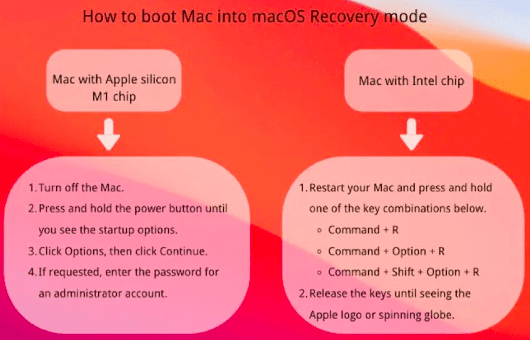
Step 2 Select Disk Utility when seeing the macOS utility window appear.
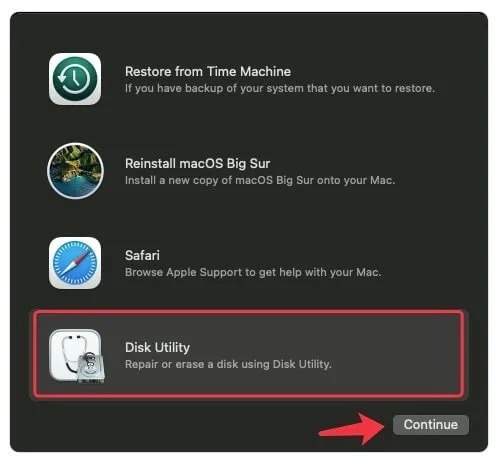
Step 3 Locate and select the startup drive you want to repair from the left sidebar.
Step 4 Go on the corrupted startup drive repair by clicking First Aid on the top toolbar and tapping Run.
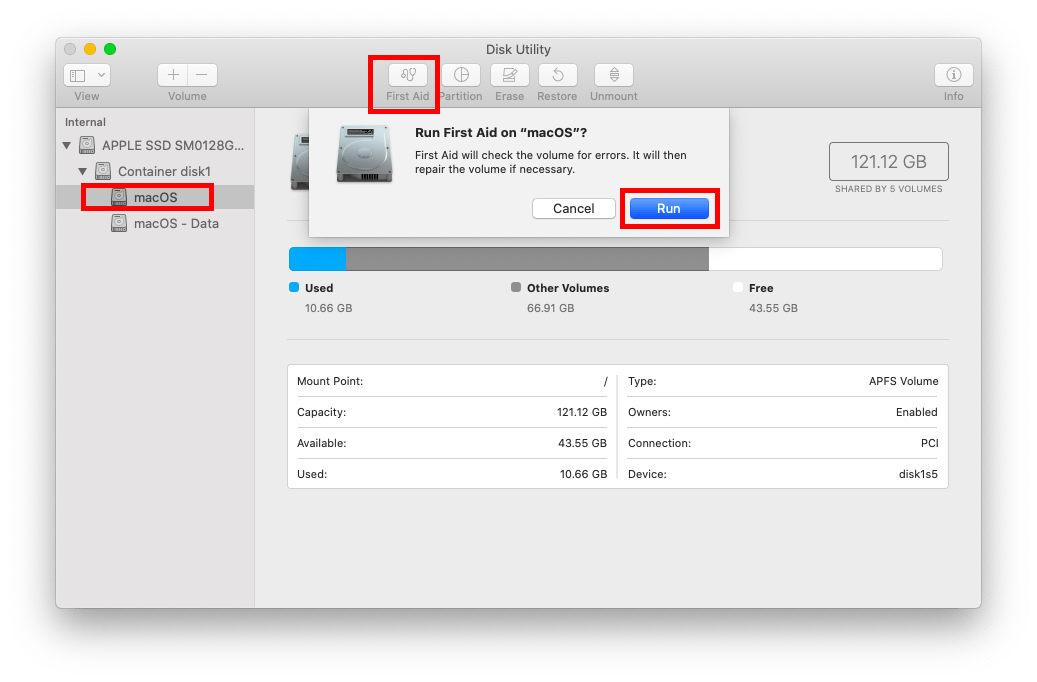
Final Verdict
After taking multiple attempts, if you notice that there is still no sign showing your Mac is starting up or turning on, it is high time that you considered using iBoysoft Data Recovery for Mac to restore the lost data from the unbootable Mac. Needless to say that iBoysoft Mac data recovery software is specially tailored with the aim of helping its users retrieve their lost data without any hassle from different data loss situations like MacBook not booting up. To be frank, this professional program can be considered the most reliable application of all.