If you’re looking to purchase a second monitor for a better field of vision, then you’ve come to the right place. We all know how expensive some of the best ultrawide gaming monitors can be, which is why sometimes, it’s best to just opt for a second monitor instead.
We at Game Gavel know that setting up multiple monitors can be a daunting task, which is why we have created a step-by-step guide on how to set up dual monitors for your gaming PC.
Things to Consider Beforehand
GPU Model
Before you even attempt to purchase a second monitor, you need to check if your graphics card supports it. This is because monitors are connected to a PC via its GPU, so ensuring your graphics card can support at least two monitors is vital.
To do this, you’ll need to check the input ports on the back to see if they correspond with the outputs on the monitor. For this, you’ll need to look for a DisplayPort, HDMI, VGA, or DVI connections.

If you don’t know how many monitors your GPU can support, then Google is your friend. Type in the name of your graphics card and look under “Max Monitors Supported” in the technical specifications.
Most newer models, including all of the best graphics cards for gaming, can support up to 3 monitors, so you don’t have to worry if you want to expand from a dual setup to a triple setup in the future.
Monitor Model
It is preferable that you buy two monitors of the same model so that both displays are the same size, resolution, and offer the same response time and color accuracy. This is important so that there is no difference between monitors when it comes to appearance.
Note, that if your monitors aren’t compatible with your GPU, you will have to purchase input converters, which is where Amazon becomes your friend. However, the best gaming monitors are all newer models and are going to be compatible with most modern GPUs.
Purpose
Knowing how you intend to use the monitors is necessary for when it comes to setting them up. If you’re a developer, you may want to consider a vertical monitor alongside your horizontal one to view more lines of code. For gamers, it’s best to stick with two horizontal displays for wider viewing angles.

When it comes to gaming, look for a monitor with very thin bezels. Nobody wants a thick bezel right in the middle of their screen!
How to Set Up Dual Monitors on Windows 10:
Connect the Monitors to your GPU
Now that you have two decent monitors of the same model, it’s time to connect them to your GPU. For this, you’ll need the exact cable type required to connect your monitor to your PC, such as the popular HDMI cable.
If both monitors have the same connection type, yet you only have one space in your GPU, you will have to purchase a splitter. This will allow you to connect two monitors to a single port type, without having to fork out money for a new graphics card or monitor.
Make sure to turn your PC off for this step.
Configure your Second Monitor
Once everything is connected, turn on your PC and monitors. If everything is working correctly, it’s time to set up your second monitor.
If your second monitor screen is black, make sure you’ve fully pushed all of the cables in.
- The first thing you’ll need to do is right-click on your desktop and select Display settings.
- Scroll down to Multiple displays, and if your computer hasn’t automatically detected the second monitor, click on Detect.
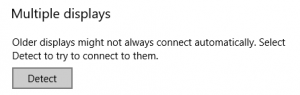
- Under Select and rearrange displays, drag and drop your monitors to their correct display positions as you see them in front of you.
- Next, head to the Resolution section and select either Recommended or a higher resolution option.
- Below Resolution is the Orientation subheading, which is where intended use for the monitors comes into play.
For gaming, stick to landscape mode for both monitors.
Single Wallpaper for Dual Monitors
An awesome thing about having a dual monitor setup is that you can have one, widespread wallpaper across both monitors. To do this, you’ll need to:
- Go to Google Images and type in a background image you’re looking followed by “wide background”.
- Click on Tools under the search bar and click on Size.
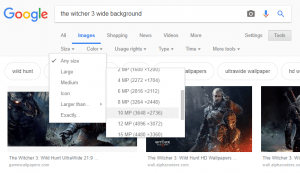
- Under Size, hover over Larger than and select the size of your combined monitors.
It is recommended that you select a wallpaper size of 10 MP (3648 x 2736).
Once you have saved your chosen wallpaper, it’s time to set it as your desktop background.
- Go to Settings and select Personalization.
- Click on the Browse button under Choose your picture and select the background you want to use.
- Click on Span under Choose a fit
There you have it, your very own widespread background!
Separate Wallpapers for Dual Monitors
Just because you have a dual monitor setup, doesn’t mean you have to stick with a single wallpaper. If you’ve found two cool wallpapers that you wish to use separately, you must do the following:
- Head over to Personalisation in settings.
- Select Background settings and click on the Browse button.
- Separately select the two images you wish to use.
- Once you see the thumbnails of the two images you want to use under Choose your picture, right-click on one of them and select “Set for monitor 1” (or 2).
Do this for each of the monitors until you have two different wallpapers.
Benefits of Multiple Monitors vs. Ultrawide
You may be wondering: if I can buy one ultrawide monitor, then what’s the point in purchasing more than one monitor? Here’s why:
- A second monitor can be rotated to become vertical for developers.
- Increase productivity with multiple programs across two screens.
- Buying another monitor is often cheaper than buying an Ultrawide monitor
On the other hand, ultrawide monitors have their own set of advantages which we already discussed.
Final Words
Once you swap over to dual monitors, we can guarantee you’ll never want to go back to a single display again. Also, getting a high-quality dual monitor stand is also recommended for maximum comfort and ergonomics.
If you found our guide handy but you’re stuck on choosing a monitor, why not head over to our other post and find out what is the best curved gaming monitor?
Sources:
- How to Set Up Dual Monitors, WikiHow, March 29th, 2019
- Set Up Dual Monitors on Windows 10, Microsoft, January 16th, 2019