If your prized external hard drive is dead, you’re worried about more than just a lost investment. Many people who get external hard drives are storing large files or extra files they don’t always need on their desktop. However, that doesn’t make this data less precious.
We often forget that we collect so much of our lives digitally, which is an amazing opportunity we’ve been given as the tech world continues to grow and innovate at a break-neck pace. However, it’s important to remember that tech is still fallible, and to always have a backup plan — literally.
Though you can’t always retrieve the data from a broken external hard drive, there are plenty of things you can do before you throw in the towel on irreplaceable files, pictures, or save data. First, we need to check if there’s a possibility of fixing your hard drive.
Step One: Assessing Salvageability
First and foremost, to see if your external hard drive is still salvageable, plug it into your computer or console as you usually would.
Listen closely — is it making any strange noise, especially noise you haven’t heard before? If you hear something that sounds like whirring, grinding, or tapping, unplug the device. If this is the case, you will need to ship the external hard drive to a data recovery specialist, or a company that can make those kinds of fixes. Don’t move on from here!
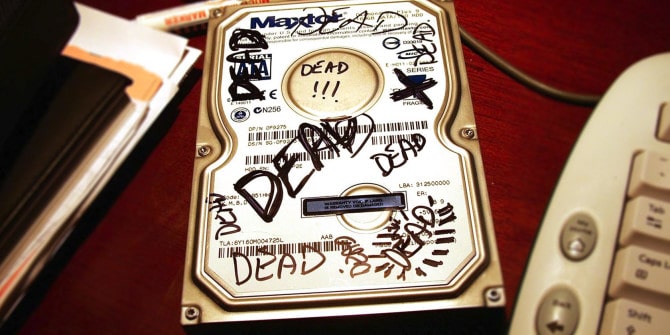
However, if your external hard drive doesn’t make any unusual sound, the next step for manual recovery is to take it apart. Though deconstructing your hard drive may sound daunting, it’s fairly simple and safe to do, and will take you no more than a few minutes.
Step Two: Taking Apart Your HDD
If there are screws keeping your HDD’s case together, you will want to remove those first. You may need a special screwdriver to do so — bringing it into a hardware store and asking for recommendations would be a good first move.
If there aren’t any screws, you can simply use a flat-head screwdriver between the two halves of the case to separate them so that you can get to the drive inside. At this point, your concern is not the case, it’s the actual drive nestled inside of it, so you don’t need to worry about the case’s health or aesthetics — focus on opening it like it’s a shell, not the data itself, which isn’t connected to the case.
In some instances, the problem might be that your drive loosened from your power source, whether it’s a SATA or a different cable. If that is your problem, reconnect the USB cable to your machine, whether computer or console and try to find your files as you usually would. However, it’s rarely this simple of a problem.
Step Three: Have Your BIOS Look For Your Drive
Assuming reconnecting the USB wasn’t the problem, turn your PC off completely — shut down — and plug the uncased drive directly into the motherboard with a SATA.

Now, reboot your PC. If your BIOS picks up on the drive, reacts to your drive, and you can access your files, be sure to order a replacement hard drive so you can transfer your data. So many files are too valuable to leave on a shoddy hard drive.
Related: How to Update BIOS
Supposedly, some people have had luck doing this after placing their drive in the freezer within an antistatic bag or some other safe protective layer. The recommended time is generally an hour, though all of this varies depending on who you ask!
Step Four: Last Resort Ideas
- If you can access your drive and you just can’t see the files, search for reliable data recovery software via a search engine.
- Order an identical hard drive to your current one, and try putting the raw drive in the casing and fit it into the new electronics system. Keep in mind this will have to be the exact same “make and model” as your current drive, or it won’t work.
- Finally, the last option is to send your drive to a data recovery specialist.
Keep in mind that all of these last resort ideas may be pricey — especially sending your external hard drive to a company to retrieve your lost data, which can run you well over $200.
Step Five: Back Up All of Your Files!
This may seem obvious, and it’s not really a step, I know. However, this is a devastating problem we may have to deal with, and if we take an extra second to back up our files every now and then, we won’t have to experience this kind of loss and/or expense. An ounce of prevention is worth a pound of cure. (Sorry for being your mom for a minute. We’re good now.)

A lot of people use external hard drives as their backup method, yet move the files strictly to the drive — thus making the files as unprotected as they were before. For photos, in particular, it may be worthwhile to get hard copies of the pictures you absolutely need and keeping them in a safe place.
For files, it’s best to have the original file saved from the program used to create or read it, one easy-access copy (such as on your desktop or in a designated folder), one copy in the cloud, and one copy on an external hard drive.
Frequently Asked Questions
Can I fix my hard drive myself?
As we’ve illustrated throughout this article, it’s definitely possible to fix your external hard drive by yourself. However, bear in mind that if the content on your drive is particularly irreplaceable, it may be worth the investment to pay a professional to do the job instead. It’s better to be safe than sorry!
Does opening a hard drive ruin it?
No, it doesn’t. As most of an external hard drive is just a shell to keep the contents inside safe, the main risk you’re facing when prying open your HDD is letting any debris get inside that may not let the hard drive perform as intended — including things like dust or dirt. However, if you ensure that your workspace is clean when you’re opening the drive, you have little to worry about.

Why do you need to format a hard drive?
Formatting a hard drive roughly translates to erasing the data from a hard drive. While it is possible to reformat your hard drive without losing data by making it retrievable down the line, it’s better to back up your files before formatting so that you aren’t losing priceless information, or just as haunting to lose, really, really dank memes. After formatting, you can also partition your hard drive if you wish to store data more effectively.
How do I use an external hard drive?
If you want to learn how to use an external hard drive while also learning the tips and tricks for best practices, I’d highly recommend taking a look at our other hard drive-related articles. I’m lucky in that, often, my colleagues answer my questions on GameGavel before I even ask them!
What is the best external hard drive?
There are plenty of great external hard drives with whatever data capacity you may need, and plenty at all price brackets. In the end, it comes down to your specific storage needs and your budget.
Final Thoughts
As with any tech blunder, or any blunder at all really, I always make absolutely sure that I can’t make the same mistake again. As awful as it is when tech breaks on us, it’s a sign that we may be doing something wrong, and if we can fix it, any blunder can be an opportunity to learn from that mistake.
So, I hope that first of all, this article helps you fix your external hard drive. Secondly, I hope that you really do follow through with step five! Digital pictures and files can be priceless, and I can’t imagine losing something that important.
As in any case with technology, use your best judgment, know your limits, and research before acting on a whim. From there, you’re good to go and are sure to overcome any tech failure or difficulty you may meet in the future. Good luck!