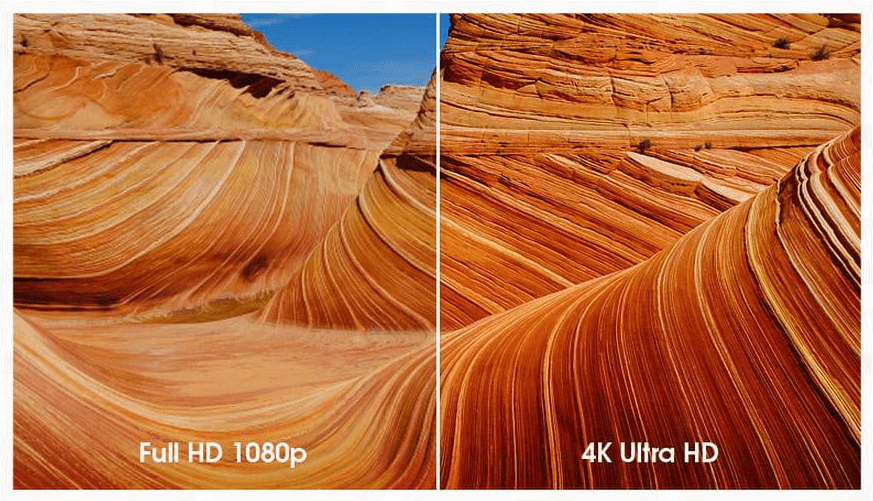
When you search for a camcorder on the Internet, you will find video resolution is one of the top-selling points and it’s also one of the most important requirements for a video recording gadget. The popular action cameras in the market like DJI Osmo, GoPro, Dragon Touch, Insta360 support taking videos in 4K and higher. The latest released GoPro Hero 10 Black is able to shoot video in 5.3K. Even an average level of the mobile phone supports recording 4K videos.
4K is becoming the trend of videos. The reason is simple: high-quality content with acceptable file size. The higher the resolution, the better the quality. But why 8K is not as prevalent as 4K while providing much better video quality? That’s because the file size of 8K video is extremely large, which will cause problems with playback, storage, etc. Now that 4K is trendy, why need to convert to 1080P? Continue to read, and you will find the answer to the question below.
4K vs. 1080P
It’s no doubt that the quality of 4K video is higher than 1080P video’s. In a resolution, 4K 3840 x 2160 video is exactly four times of HD/1080P 1920 x 1080 video. That is to say, there are four times of pixels to render one same picture of 1080, making it clearer than 1080P videos. No even a worry to zoom in to see the image details of 4K videos.
Correspondingly, the video file size of 4K video is much larger than 1080P videos with the same bitrate, same length, and same codec. A 4K 60 FPS video coded in HEVC for one minute long taken by iPhone is about 400 MB, and it’s about 90 MB for 1080P 60 FPS video. It’s even more than 4 times. You can refer to the below picture for the reference of videos video taken by the iPhone.
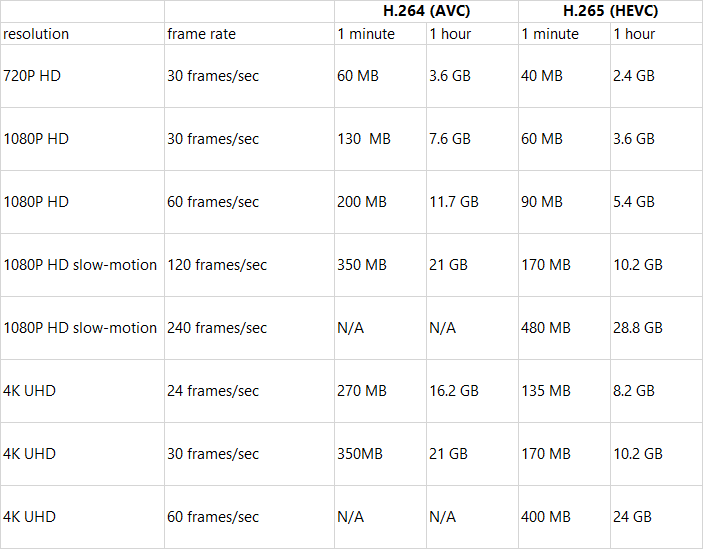
Even though the space of our devices like mobile phones and computers is getting bigger and bigger, 4K video files can still be a great threaten, especially for some old computers with low configuration. Besides, when you try to back up the videos to the cloud, you will find it very time-consuming and space-consuming. Thus 1080P video is the best option for these situations. Almost all the computers and software support 1080P video.
Another problem of the 4K video is the video codec. To make the 4K video smaller, a codec with a high compression rate is needed. Thus, HEVC is the commonly used codec for 4K videos, which is not widely compatible with computers and other software. But there’s no such issue for 1080P videos. H.264, which is the current most compatible codec, is enough for 1080P videos.
Convert 4K to 1080P on Windows PC
There are two ways to downscale 4K to 1080P on Windows PC. You can either choose online websites or applications. It’s not suggested to convert large 4K video to 1080P with online tools because it will cost a lot of time to upload the video file. Besides, these online tools also limit the file size to 1GB or even 500MB for uploading.
WinX Video Converter is recommended for you to downscale 4K to 1080p. It’s a free application for Windows computers with over 410 types of output profiles built in. Unlike other free software, WinX Video Converter has always updated itself to the latest video codec like H.265, AV1, etc. Thanks to the hardware acceleration, this free 4K video converter can switch the burden to GPU instead of CPU. It won’t make your computer lagging during the 4K video conversion process.
With an intuitive UI, it’s also very simple to use WinX Video Converter to convert 4K to 1080P. Follow the below steps, you can get the task done.
First, click the “Video” icon on the top of the main interface to load a 4K video. You can drag the file to WinX Video Converter to add video too.
Second, after you add the video, a window will pop up to ask you to choose the output format. Here we suggest you choose MP4 H.264 + aac. AAC here is the codec for audio.
Third, click the gear icon to change the resolution to 1920 x 1080, and click “OK” to apply the changes.
Finally, click the “RUN” to start converting. Wait a few moments, you will get the 1080P video in a folder.
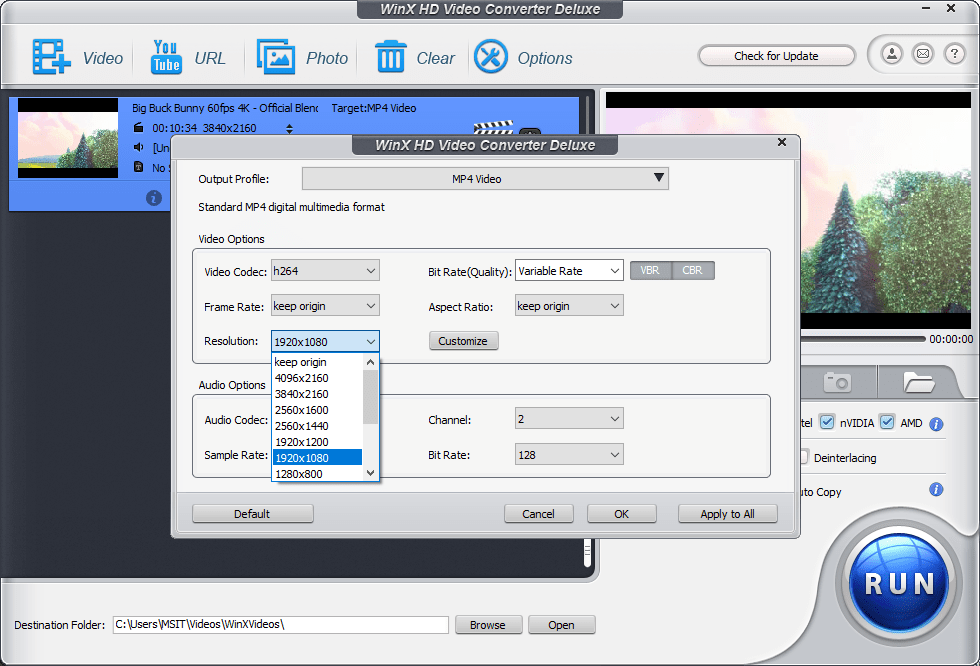
In addition to converting videos, WinX Video Converter allows you to cut, trim, crop video, add subtitles and make some slight adjustments to video and audio parameters.
Convert 4K Video to 1080P on Mac
As on a Windows computer, you can choose either an online or desktop tool to convert the 4K video to 1080P. For a desktop app, you can use Handbrake, an open-source converting program. Although it is not as quick as shareware, Handbrake can still get a fairly update to support the new codecs. Till now, it supports H.265, H.264, AV1, VP9, VP8 codec for UHD videos.
The steps to converting 4K video with Handbrake on Mac is not so complicated, though the UI is indeed not such neat and straightforward for a newbie. After installing Handbrake on your Mac computer, go through the below steps to downgrade 4K to 1080P.
Step 1. Find the “Open Source” icon on the interface, click it to browse the media file, and choose the 4K video.
Step 2. Click the preset to change resolution. Here you can select Very fast 1080p30, Fast 1080p30, HQ 1080p30 Surround, Super HQ 1080p30 Surround. The speed and quality are in the opposite sections: the faster the speed, the lower the quality. If you prefer converting 4K to 1080P with less quality loss, you’d better select HQ 1080p30 or even Super HQ 1080p30.
Step 3. Under the Summary section, click Format to choose MP4 as output.
Step 4. Under the Video section, choose H.264 (x264) as the Video Encoder.
Step 5. Then you can click the “Start” icon to begin processing the 4K video.
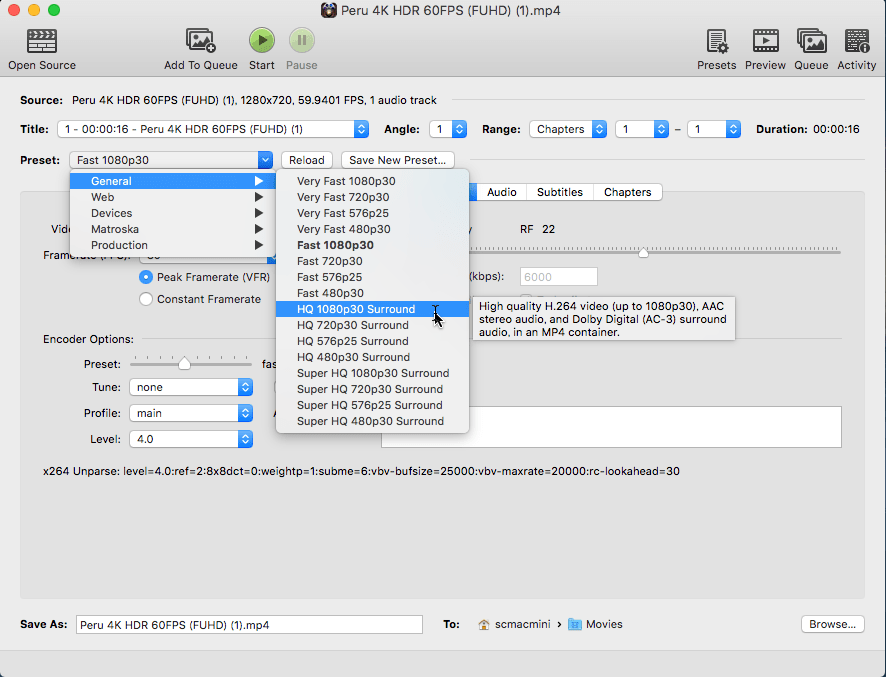
After a few minutes of waiting, you will get the converted file. If you choose Super HQ 1080p30, you will wait quite a long time.
Above are the free and safe methods to convert 4K 2160P video to HD 1080P video on Windows and Mac computers free. 4K is not that common for now, but it may replace 1080P as the mainstream video source in the very near future.